Quantum Scalar i40 User's Guide Page 1
Browse online or download User's Guide for Tape auto loaders & libraries Quantum Scalar i40. Quantum Scalar i40 User Manual
- Page / 340
- Table of contents
- TROUBLESHOOTING
- BOOKMARKS
- User’s Guide 1
- Quantum Scalar 1
- 40 and Scalar 1
- Contents 10
- Appendix A Specifications 277 11
- Glossary 297 12
- Index 307 12
- Ta b l e s 17
- Product Safety 21
- Statements 21
- System, Safety, and 22
- Regulatory Information Guide 22
- SCSI-2 Specification 24
- Getting More 25
- Information or Help 25
- Worldwide End-User 26
- Product Warranty 26
- Scalar i40 and i80 27
- Supported Versions 27
- Description 29
- Library Components 30
- Robotic System and 31
- Barcode Scanner 31
- 6-66557-XX 32
- Chapter 1: Description 33
- Left magazine 34
- Right magazine 34
- Robot on Y-tray 34
- Ta p e D r i v e s 34
- 6-66556-XX 37
- 6-66561-XX 37
- Half-height tape drives 38
- Standard Features 39
- Licensable Features 40
- Unpacking the Library 43
- 3 Remove the top foam 44
- Figure 7 Removing the Robot 46
- Restraint 46
- Understanding the User 47
- Interface 47
- Operator Panel Layout 48
- Scalar i40 49
- Scalar i80 49
- Table 2 Operator Panel 50
- Functions 50
- Navigating and Editing 53
- Sorting Information in 55
- Ta ble s 55
- Web Client Layout and 55
- Figure 11 Web Client User 56
- Interface - Home Page 56
- Table 3 Web Client Screen 57
- Elements 57
- Menu Trees 59
- Figure 12 Operator Panel 60
- Figure 13 Web Client Menus 61
- Configuring the Library 63
- Using the Setup Wizard 65
- Default Configuration 66
- Configuring Network Settings 66
- Configuring SNMP Settings 70
- Working With Partitions 77
- Automatically Creating 79
- Partitions 79
- Manually Creating 80
- Configuring Cleaning Slots 87
- Configuring I/E Station Slots 90
- Table 4 Scalar i80 I/E Slot 91
- Configuring Control Paths 94
- License Key Certificate 96
- Creating E-mail 100
- Notifications 100
- Web Client 101
- Modifying E-mail 101
- Deleting E-mail 102
- Configuring the Service Port 106
- Using the Web Client 107
- Default Administrator 107
- Creating Local User 109
- Accounts on the Web 109
- Modifying Local User 110
- Operator Panel 112
- Authentication) 115
- Configuring Secure 117
- LDAP on the Library 117
- Configuring LDAP on 117
- Figure 14 LDAP Setup Example 120
- Generating the 123
- Kerberos Service Keytab 123
- Setting the Session Timeout 124
- Configuring System Settings 125
- Logical Serial Number 126
- Addressing 126
- Manual Cartridge 127
- Assignment 127
- Configuring Security Settings 130
- Saving the Library 134
- Configuration 134
- Restoring the Library 135
- Registering the Library 136
- Returning to Default 137
- Home Screen 137
- Advanced Reporting 139
- Advanced Reporting Features 140
- Chapter 5: Advanced Reporting 141
- Forcing CPF Web Client 143
- Figure 17 Tools - Drive 144
- Operations Screen for CPF 144
- Figure 18 Force CPF Screen 145
- Configuring the Drive 146
- Resource Utilization 146
- Configuring the Media 148
- Integrity Analysis 148
- Using Advanced 151
- Reporting Templates 151
- Loading and Reloading 152
- Configuring Media 155
- Security 155
- Viewing, Saving, and E 156
- Viewing the Media Usage Log 157
- Performing Library 163
- Operations 163
- Logging In 164
- Logging in Using the 165
- Logging in Via the Web 165
- Logging Out 166
- Removing Power 167
- Shutting Down the 168
- Completely Removing 172
- Library Power 172
- Emergency Power-off 172
- Procedure 172
- Taking the Library 173
- Releasing Magazines 176
- Manually 178
- Performing Media Operations 179
- Importing Tape 180
- Cartridges 180
- Bulk Loading Tape 183
- Exporting Tape 186
- Cleaning Tape Drives 191
- Valid Cleaning 192
- Importing Cleaning 194
- Exporting Cleaning 196
- Manually Cleaning Tape 198
- Encryption Key 203
- Management 203
- About the EKM License 205
- About Key Reuse 206
- Notes on SKM 207
- Step 1: Upgrade 207
- Firmware 207
- Figure 32 Configuring 212
- Partition Encryption 212
- EKM Path Diagnostics 214
- Running Manual EKM 215
- Path Diagnostics 215
- Enabling Automatic 216
- Certificates 218
- Checking for Current 218
- Installing Quantum 219
- Supplied TLS 219
- Certificates on the 219
- Figure 35 Tools - EKM 220
- Communication Certificate 220
- Installing Your Own TLS 221
- Scalar Key Manager User’s 224
- Figure 36 Checking and 226
- Installing TLS Certificates 226
- Generating Data 227
- Encryption Keys 227
- Sharing Encrypted Tape 231
- Exporting Encryption 232
- Importing Encryption 233
- Exporting Data 234
- Importing Data 236
- Accessing the SKM 237
- Server Logs 237
- Using the SKM 238
- Encryption Key Import 238
- Warning Log 238
- Figure 44 Audit Log Screen 240
- Library 241
- Getting Information About 243
- Viewing Library Information 244
- Viewing System Information 244
- Saving the 251
- Configuration Record 251
- E-mailing the 251
- Viewing the All Slots Report 253
- SKM Encryption Key 257
- Import Warning Log 257
- (with EKM License) 257
- Viewing Partition 259
- Information 259
- Viewing Tape Drive 259
- Updating Firmware 263
- Chapter 9: Updating Firmware 264
- Updating Library Firmware 264
- About Tape Drive 268
- Firmware Autoleveling 268
- Uploading Tape Drive 270
- Firmware Used in 270
- Autoleveling 270
- Deleting Tape Drive 272
- Initiating Tape Drive 273
- Troubleshooting 275
- About Diagnostic Tickets 276
- Viewing, Closing, and 277
- Resolving Diagnostic 277
- Closing Diagnostic 280
- Tickets Automatically 280
- Chapter 10: Troubleshooting 281
- “Not Ready” Messages 282
- Retrieving Tape Drive Logs 284
- Interpreting LEDs 285
- Figure 47 Front Panel LEDs 286
- System Control Board 287
- Fibre Channel 288
- Drive LEDs 289
- Figure 50 Power Supply LED 290
- Prerequisites for Running IVT 291
- Running the Random Move Test 294
- Resetting Factory Defaults 298
- Working With Cartridges 299
- Barcode Label Requirements 301
- Supported Barcode Formats 302
- Installing Barcode Labels 303
- Figure 51 Barcode Label 304
- Orientation 304
- Specifications 305
- Capacity 306
- Environmental Specifications 307
- Air Clearance Requirements 307
- Library Power Specifications 308
- Appendix A: Specifications 309
- Communication Interfaces 310
- Supported Tape Drives 310
- Supported Media 311
- Supported Internet Browsers 311
- Supported Operating Systems 312
- Tape Alert Flag Descriptions 313
- Flag Descriptions 314
- DIAGNOSTIC 319
- Disposal of Electrical and 323
- Electronic Equipment 323
- Glossary 325
- Directory 326
- Arbitrated loop 327
- Control module 329
- Partition 329
- Temps Universel Coordonné 333
Summary of Contents
User’s GuideQuantum Scalar i40 and Scalar i806-66545-10 Rev A
Contentsx Quantum Scalar i40 and Scalar i80 User’s GuideViewing, Saving, and E-mailing Library Logs . . . . . . . . . . . . . . . . . . . 226Cleaning
Chapter 4: Configuring the LibraryWorking With E-mail Notifications72 Quantum Scalar i40 and Scalar i80 User’s GuideThere are three e-mail notificatio
Chapter 4: Configuring the LibraryWorking With E-mail NotificationsQuantum Scalar i40 and Scalar i80 User’s Guide 73Web Client1 Select Setup > Noti
Chapter 4: Configuring the LibraryWorking With E-mail Notifications74 Quantum Scalar i40 and Scalar i80 User’s GuideWeb Client1 Select Setup > Noti
Chapter 4: Configuring the LibraryConfiguring the Library E-Mail AccountQuantum Scalar i40 and Scalar i80 User’s Guide 75Web Client1 Select Setup >
Chapter 4: Configuring the LibraryConfiguring the Library E-Mail Account76 Quantum Scalar i40 and Scalar i80 User’s Guide2 In the SMTP server text box
Chapter 4: Configuring the LibrarySetting Customer Contact InformationQuantum Scalar i40 and Scalar i80 User’s Guide 77a In the Login Account text box
Chapter 4: Configuring the LibraryConfiguring the Service Port78 Quantum Scalar i40 and Scalar i80 User’s Guide• E-mail Address • System Description 3
Chapter 4: Configuring the LibraryWorking With Local User Accounts and PasswordsQuantum Scalar i40 and Scalar i80 User’s Guide 793 Press OK.4 Save the
Chapter 4: Configuring the LibraryWorking With Local User Accounts and Passwords80 Quantum Scalar i40 and Scalar i80 User’s GuideThe first time you ac
Chapter 4: Configuring the LibraryWorking With Local User Accounts and PasswordsQuantum Scalar i40 and Scalar i80 User’s Guide 81• Users have access t
ContentsQuantum Scalar i40 and Scalar i80 User’s Guide xiInterpreting LEDs. . . . . . . . . . . . . . . . . . . . . . . . . . . . . . . . . . . . . .
Chapter 4: Configuring the LibraryWorking With Local User Accounts and Passwords82 Quantum Scalar i40 and Scalar i80 User’s Guide6 Select Privilege -
Chapter 4: Configuring the LibraryWorking With Local User Accounts and PasswordsQuantum Scalar i40 and Scalar i80 User’s Guide 837 If the user account
Chapter 4: Configuring the LibraryWorking With Local User Accounts and Passwords84 Quantum Scalar i40 and Scalar i80 User’s GuidePasswords on the oper
Chapter 4: Configuring the LibraryWorking With Local User Accounts and PasswordsQuantum Scalar i40 and Scalar i80 User’s Guide 851 Select Setup > A
Chapter 4: Configuring the LibraryWorking With Local User Accounts and Passwords86 Quantum Scalar i40 and Scalar i80 User’s GuideDisabling Passwords o
Chapter 4: Configuring the LibraryWorking With LDAP User Accounts (Remote Authentication)Quantum Scalar i40 and Scalar i80 User’s Guide 87Resetting Pa
Chapter 4: Configuring the LibraryWorking With LDAP User Accounts (Remote Authentication)88 Quantum Scalar i40 and Scalar i80 User’s GuideLDAP Server
Chapter 4: Configuring the LibraryWorking With LDAP User Accounts (Remote Authentication)Quantum Scalar i40 and Scalar i80 User’s Guide 89Configuring
Chapter 4: Configuring the LibraryWorking With LDAP User Accounts (Remote Authentication)90 Quantum Scalar i40 and Scalar i80 User’s GuideThe library
Chapter 4: Configuring the LibraryWorking With LDAP User Accounts (Remote Authentication)Quantum Scalar i40 and Scalar i80 User’s Guide 91• User DN —
Contentsxii Quantum Scalar i40 and Scalar i80 User’s GuideSupported Internet Browsers. . . . . . . . . . . . . . . . . . . . . . . . . . . . . . . 283
Chapter 4: Configuring the LibraryWorking With LDAP User Accounts (Remote Authentication)92 Quantum Scalar i40 and Scalar i80 User’s GuideFigure 14 L
Chapter 4: Configuring the LibraryWorking With LDAP User Accounts (Remote Authentication)Quantum Scalar i40 and Scalar i80 User’s Guide 93Testing LDAP
Chapter 4: Configuring the LibraryWorking With LDAP User Accounts (Remote Authentication)94 Quantum Scalar i40 and Scalar i80 User’s Guide3 Under Auth
Chapter 4: Configuring the LibraryWorking With LDAP User Accounts (Remote Authentication)Quantum Scalar i40 and Scalar i80 User’s Guide 95Generating t
Chapter 4: Configuring the LibrarySetting the Session Timeout96 Quantum Scalar i40 and Scalar i80 User’s GuideFor example:ktpass -out library.keytab -
Chapter 4: Configuring the LibraryConfiguring System SettingsQuantum Scalar i40 and Scalar i80 User’s Guide 97Operator Panel1 Select Setup > Accoun
Chapter 4: Configuring the LibraryConfiguring System Settings98 Quantum Scalar i40 and Scalar i80 User’s Guide4 Make another selection or press Exit.5
Chapter 4: Configuring the LibraryConfiguring System SettingsQuantum Scalar i40 and Scalar i80 User’s Guide 99Manual Cartridge AssignmentAdministrator
Chapter 4: Configuring the LibraryConfiguring System Settings100 Quantum Scalar i40 and Scalar i80 User’s Guide4 Make another selection or press Exit.
Chapter 4: Configuring the LibraryConfiguring System SettingsQuantum Scalar i40 and Scalar i80 User’s Guide 101Power Save To help save power, the oper
Quantum Scalar i40 and Scalar i80 User’s Guide xiiiFiguresFigure 1 Front Panel . . . . . . . . . . . . . . . . . . . . . . . . . . . . . . . . . . . .
Chapter 4: Configuring the LibraryConfiguring Security Settings102 Quantum Scalar i40 and Scalar i80 User’s GuideConfiguring Security SettingsYou can
Chapter 4: Configuring the LibraryConfiguring Security SettingsQuantum Scalar i40 and Scalar i80 User’s Guide 103SSH Services Enables or disables Secu
Chapter 4: Configuring the LibraryConfiguring Security Settings104 Quantum Scalar i40 and Scalar i80 User’s GuideRemote Access Via Web ClientEnables o
Chapter 4: Configuring the LibraryConfiguring Security SettingsQuantum Scalar i40 and Scalar i80 User’s Guide 105SSL Allows you to enable Secure Socke
Chapter 4: Configuring the LibrarySaving and Restoring the Library Configuration106 Quantum Scalar i40 and Scalar i80 User’s GuideSaving and Restoring
Chapter 4: Configuring the LibrarySaving and Restoring the Library ConfigurationQuantum Scalar i40 and Scalar i80 User’s Guide 1073 Click Apply.4 When
Chapter 4: Configuring the LibraryRegistering the Library108 Quantum Scalar i40 and Scalar i80 User’s GuideRegistering the LibraryRegistering the libr
Chapter 4: Configuring the LibraryChanging Operator Panel Home Screen ViewQuantum Scalar i40 and Scalar i80 User’s Guide 109Unlocking the I/E is descr
Chapter 4: Configuring the LibraryChanging Operator Panel Home Screen View110 Quantum Scalar i40 and Scalar i80 User’s Guide
Quantum Scalar i40 and Scalar i80 User’s Guide 111Chapter 5Advanced ReportingAdvanced Reporting is a licensable feature. You must have an Advanced Rep
Tablesxiv Quantum Scalar i40 and Scalar i80 User’s GuideFigure 17 Tools - Drive Operations Screen for CPF . . . . . . . . . . . . . 116Figure 18 Force
Chapter 5: Advanced ReportingAdvanced Reporting Features112 Quantum Scalar i40 and Scalar i80 User’s Guide• Deleting Advanced Reporting Data• Saving a
Chapter 5: Advanced ReportingWorking with Control Path Failover (CPF)Quantum Scalar i40 and Scalar i80 User’s Guide 113Required Firmware To use all th
Chapter 5: Advanced ReportingWorking with Control Path Failover (CPF)114 Quantum Scalar i40 and Scalar i80 User’s GuideWhen control path failover is c
Chapter 5: Advanced ReportingWorking with Control Path Failover (CPF)Quantum Scalar i40 and Scalar i80 User’s Guide 1152 Select Setup > Control Pat
Chapter 5: Advanced ReportingWorking with Control Path Failover (CPF)116 Quantum Scalar i40 and Scalar i80 User’s GuideFigure 17 Tools - Drive Operat
Chapter 5: Advanced ReportingUsing Advanced Reporting ReportsQuantum Scalar i40 and Scalar i80 User’s Guide 117Figure 18 Force CPF Screen3 Select the
Chapter 5: Advanced ReportingUsing Advanced Reporting Reports118 Quantum Scalar i40 and Scalar i80 User’s Guidethe historical data into the data table
Chapter 5: Advanced ReportingUsing Advanced Reporting ReportsQuantum Scalar i40 and Scalar i80 User’s Guide 119• Media motion time (in seconds)• Tape
Chapter 5: Advanced ReportingUsing Advanced Reporting Reports120 Quantum Scalar i40 and Scalar i80 User’s Guide• Grouping — Specifies which tape drive
Chapter 5: Advanced ReportingUsing Advanced Reporting ReportsQuantum Scalar i40 and Scalar i80 User’s Guide 121The Media Integrity Analysis report col
TablesQuantum Scalar i40 and Scalar i80 User’s Guide xvFigure 44 Audit Log Screen . . . . . . . . . . . . . . . . . . . . . . . . . . . . . . 212Figu
Chapter 5: Advanced ReportingUsing Advanced Reporting Reports122 Quantum Scalar i40 and Scalar i80 User’s Guide• Type — The chart type. Select one of
Chapter 5: Advanced ReportingUsing Advanced Reporting ReportsQuantum Scalar i40 and Scalar i80 User’s Guide 123Using Advanced Reporting TemplatesIf yo
Chapter 5: Advanced ReportingUsing Advanced Reporting Reports124 Quantum Scalar i40 and Scalar i80 User’s Guide4 Click Save. The report appears in the
Chapter 5: Advanced ReportingUsing Advanced Reporting ReportsQuantum Scalar i40 and Scalar i80 User’s Guide 125Deleting Advanced Reporting DataIn some
Chapter 5: Advanced ReportingWorking with the Media Security Log126 Quantum Scalar i40 and Scalar i80 User’s Guide4 To e-mail the report data as a .cs
Chapter 5: Advanced ReportingWorking with the Media Security LogQuantum Scalar i40 and Scalar i80 User’s Guide 127The log file contains the following
Chapter 5: Advanced ReportingWorking with the Media Security Log128 Quantum Scalar i40 and Scalar i80 User’s Guide3 Click Apply. The Progress Window d
Chapter 5: Advanced ReportingViewing the Media Usage LogQuantum Scalar i40 and Scalar i80 User’s Guide 129Viewing the Media Usage LogThe Media Usage L
Chapter 5: Advanced ReportingAutomatically E-mailing Advanced Reporting Reports and Logs130 Quantum Scalar i40 and Scalar i80 User’s GuideWeb Client1
Chapter 5: Advanced ReportingAutomatically E-mailing Advanced Reporting Reports and LogsQuantum Scalar i40 and Scalar i80 User’s Guide 131Note: Duplic
Tablesxvi Quantum Scalar i40 and Scalar i80 User’s Guide
Chapter 5: Advanced ReportingAutomatically E-mailing Advanced Reporting Reports and Logs132 Quantum Scalar i40 and Scalar i80 User’s Guide2 Click Crea
Chapter 5: Advanced ReportingAutomatically E-mailing Advanced Reporting Reports and LogsQuantum Scalar i40 and Scalar i80 User’s Guide 1333 Under Sele
Chapter 5: Advanced ReportingAutomatically E-mailing Advanced Reporting Reports and Logs134 Quantum Scalar i40 and Scalar i80 User’s Guide8 On the Suc
Quantum Scalar i40 and Scalar i80 User’s Guide 135Chapter 6Performing Library OperationsThis chapter explains how to access and operate your library.
Chapter 6: Performing Library OperationsLogging In136 Quantum Scalar i40 and Scalar i80 User’s GuideLogging InAll users, service users, and administra
Chapter 6: Performing Library OperationsLogging InQuantum Scalar i40 and Scalar i80 User’s Guide 137Note: If you misplace the password for the default
Chapter 6: Performing Library OperationsLogging Out138 Quantum Scalar i40 and Scalar i80 User’s GuideLogging in When LDAP or Kerberos is EnabledWhen L
Chapter 6: Performing Library OperationsShutting Down, Restarting, Turning Off, and Removing PowerQuantum Scalar i40 and Scalar i80 User’s Guide 139We
Chapter 6: Performing Library OperationsShutting Down, Restarting, Turning Off, and Removing Power140 Quantum Scalar i40 and Scalar i80 User’s Guide3
Chapter 6: Performing Library OperationsShutting Down, Restarting, Turning Off, and Removing PowerQuantum Scalar i40 and Scalar i80 User’s Guide 1414
Quantum Scalar i40 and Scalar i80 User’s Guide xviiTa b l e sTable 1 Front Panel Features . . . . . . . . . . . . . . . . . . . . . . . . . . . . . .
Chapter 6: Performing Library OperationsShutting Down, Restarting, Turning Off, and Removing Power142 Quantum Scalar i40 and Scalar i80 User’s GuideRe
Chapter 6: Performing Library OperationsShutting Down, Restarting, Turning Off, and Removing PowerQuantum Scalar i40 and Scalar i80 User’s Guide 143We
Chapter 6: Performing Library OperationsShutting Down, Restarting, Turning Off, and Removing Power144 Quantum Scalar i40 and Scalar i80 User’s GuideNo
Chapter 6: Performing Library OperationsUnlocking and Opening the I/E StationQuantum Scalar i40 and Scalar i80 User’s Guide 145Note that this does not
Chapter 6: Performing Library OperationsUnlocking and Opening the I/E Station146 Quantum Scalar i40 and Scalar i80 User’s GuideOpening the I/E station
Chapter 6: Performing Library OperationsUnlocking and Opening the I/E StationQuantum Scalar i40 and Scalar i80 User’s Guide 1474 Within 30 seconds, op
Chapter 6: Performing Library OperationsReleasing Magazines148 Quantum Scalar i40 and Scalar i80 User’s Guide5 When finished, push the magazine in com
Chapter 6: Performing Library OperationsReleasing MagazinesQuantum Scalar i40 and Scalar i80 User’s Guide 149Releasing Magazines via the User Interfac
Chapter 6: Performing Library OperationsReleasing Magazines150 Quantum Scalar i40 and Scalar i80 User’s GuideWeb Client1 Select Operations > Releas
Chapter 6: Performing Library OperationsPerforming Media OperationsQuantum Scalar i40 and Scalar i80 User’s Guide 151• On the Scalar i40 and the botto
Tablesxviii Quantum Scalar i40 and Scalar i80 User’s Guide
Chapter 6: Performing Library OperationsPerforming Media Operations152 Quantum Scalar i40 and Scalar i80 User’s GuideImporting Tape Cartridges You can
Chapter 6: Performing Library OperationsPerforming Media OperationsQuantum Scalar i40 and Scalar i80 User’s Guide 153Note: Note on importing unassigne
Chapter 6: Performing Library OperationsPerforming Media Operations154 Quantum Scalar i40 and Scalar i80 User’s Guide3 Close the I/E station.The I/E A
Chapter 6: Performing Library OperationsPerforming Media OperationsQuantum Scalar i40 and Scalar i80 User’s Guide 155Importing Cartridges via Web Clie
Chapter 6: Performing Library OperationsPerforming Media Operations156 Quantum Scalar i40 and Scalar i80 User’s GuideBefore bulk loading, print out th
Chapter 6: Performing Library OperationsPerforming Media OperationsQuantum Scalar i40 and Scalar i80 User’s Guide 157• Moving cartridges using the lib
Chapter 6: Performing Library OperationsPerforming Media Operations158 Quantum Scalar i40 and Scalar i80 User’s Guide5 Click Apply.6 Click OK to confi
Chapter 6: Performing Library OperationsPerforming Media OperationsQuantum Scalar i40 and Scalar i80 User’s Guide 159You can export cartridges using e
Chapter 6: Performing Library OperationsPerforming Media Operations160 Quantum Scalar i40 and Scalar i80 User’s Guide5 Select one or more cartridges f
Chapter 6: Performing Library OperationsPerforming Media OperationsQuantum Scalar i40 and Scalar i80 User’s Guide 161• You can select only partitions
Quantum Scalar i40 and Scalar i80 User’s Guide xixPrefaceThis manual introduces the Quantum Scalar® i40 and Scalar i80 and discusses:• System operatio
Chapter 6: Performing Library OperationsPerforming Media Operations162 Quantum Scalar i40 and Scalar i80 User’s GuideThis topic focuses on using the l
Chapter 6: Performing Library OperationsCleaning Tape DrivesQuantum Scalar i40 and Scalar i80 User’s Guide 163Note: Bold column headings in the table
Chapter 6: Performing Library OperationsCleaning Tape Drives164 Quantum Scalar i40 and Scalar i80 User’s GuideIf no licensed slots are available, you
Chapter 6: Performing Library OperationsCleaning Tape DrivesQuantum Scalar i40 and Scalar i80 User’s Guide 165About AutoClean Configuring one or more
Chapter 6: Performing Library OperationsCleaning Tape Drives166 Quantum Scalar i40 and Scalar i80 User’s GuideImporting Cleaning CartridgesWhen AutoCl
Chapter 6: Performing Library OperationsCleaning Tape DrivesQuantum Scalar i40 and Scalar i80 User’s Guide 1673 Close the I/E station.4 If manual cart
Chapter 6: Performing Library OperationsCleaning Tape Drives168 Quantum Scalar i40 and Scalar i80 User’s Guide3 Select one or more cleaning cartridges
Chapter 6: Performing Library OperationsCleaning Tape DrivesQuantum Scalar i40 and Scalar i80 User’s Guide 169Operator Panel1 Select Actions > I/E
Chapter 6: Performing Library OperationsCleaning Tape Drives170 Quantum Scalar i40 and Scalar i80 User’s GuideManually Cleaning Tape DrivesWhen a tape
Chapter 6: Performing Library OperationsCleaning Tape DrivesQuantum Scalar i40 and Scalar i80 User’s Guide 171Operator Panel1 Select Actions > Tape
ii Quantum Scalar i40 and Scalar i80 User’s GuideScalar i40 and Scalar i80 User’s Guide, 6-66545-10 Rev A, August 2014, Product of U.S.A.Quantum Corpo
Prefacexx Quantum Scalar i40 and Scalar i80 User’s Guide• Chapter 4, Configuring the Library provides instruction and description for all the configur
Chapter 6: Performing Library OperationsTaking a Tape Drive Online or Offline172 Quantum Scalar i40 and Scalar i80 User’s GuideNote: Bold column headi
Chapter 6: Performing Library OperationsTaking a Tape Drive Online or OfflineQuantum Scalar i40 and Scalar i80 User’s Guide 173Details on changing the
Chapter 6: Performing Library OperationsTaking a Tape Drive Online or Offline174 Quantum Scalar i40 and Scalar i80 User’s Guide3 To g gl e the Onlin
Quantum Scalar i40 and Scalar i80 User’s Guide 175Chapter 7Encryption Key Management Encryption Key Management (EKM) is a licensable feature. You must
Chapter 7: Encryption Key ManagementGeneral Notes About Encryption on the Library176 Quantum Scalar i40 and Scalar i80 User’s Guideread from, tape med
Chapter 7: Encryption Key ManagementAbout the EKM LicenseQuantum Scalar i40 and Scalar i80 User’s Guide 177been written to using Library Managed Encry
Chapter 7: Encryption Key ManagementAbout Key Reuse178 Quantum Scalar i40 and Scalar i80 User’s GuideDetails about the Scalar i40 and Scalar i80 KMIP-
Chapter 7: Encryption Key ManagementConfiguring Scalar Key Manager (SKM) on the LibraryQuantum Scalar i40 and Scalar i80 User’s Guide 179regardless of
Chapter 7: Encryption Key ManagementConfiguring Scalar Key Manager (SKM) on the Library180 Quantum Scalar i40 and Scalar i80 User’s GuideStep 2: Insta
Chapter 7: Encryption Key ManagementConfiguring Scalar Key Manager (SKM) on the LibraryQuantum Scalar i40 and Scalar i80 User’s Guide 181Figure 31 Co
PrefaceQuantum Scalar i40 and Scalar i80 User’s Guide xxiNotational Conventions This manual uses the following conventions:The following formats indic
Chapter 7: Encryption Key ManagementConfiguring Scalar Key Manager (SKM) on the Library182 Quantum Scalar i40 and Scalar i80 User’s GuideNote: For SKM
Chapter 7: Encryption Key ManagementConfiguring Scalar Key Manager (SKM) on the LibraryQuantum Scalar i40 and Scalar i80 User’s Guide 1838 Click Apply
Chapter 7: Encryption Key ManagementConfiguring Scalar Key Manager (SKM) on the Library184 Quantum Scalar i40 and Scalar i80 User’s GuideNote: The def
Chapter 7: Encryption Key ManagementConfiguring Scalar Key Manager (SKM) on the LibraryQuantum Scalar i40 and Scalar i80 User’s Guide 185Table 7 Encr
Chapter 7: Encryption Key ManagementEKM Path Diagnostics186 Quantum Scalar i40 and Scalar i80 User’s Guide6 SKM Only: Back up both SKM servers followi
Chapter 7: Encryption Key ManagementEKM Path DiagnosticsQuantum Scalar i40 and Scalar i80 User’s Guide 187Failure Scenarios If any of the tests fail,
Chapter 7: Encryption Key ManagementEKM Path Diagnostics188 Quantum Scalar i40 and Scalar i80 User’s GuideEnabling Automatic EKM Path DiagnosticsYou c
Chapter 7: Encryption Key ManagementViewing Tape Drive Encryption SettingsQuantum Scalar i40 and Scalar i80 User’s Guide 189Viewing Tape Drive Encrypt
Chapter 7: Encryption Key ManagementInstalling TLS Certificates on the Library190 Quantum Scalar i40 and Scalar i80 User’s GuideChecking for Current C
Chapter 7: Encryption Key ManagementInstalling TLS Certificates on the LibraryQuantum Scalar i40 and Scalar i80 User’s Guide 191Figure 34 Tools - TLS
Prefacexxii Quantum Scalar i40 and Scalar i80 User’s GuideWARNING: Before operating this product, read all instructions and warnings in this document
Chapter 7: Encryption Key ManagementInstalling TLS Certificates on the Library192 Quantum Scalar i40 and Scalar i80 User’s GuideFigure 35 Tools - EKM
Chapter 7: Encryption Key ManagementInstalling TLS Certificates on the LibraryQuantum Scalar i40 and Scalar i80 User’s Guide 193library; or that no TL
Chapter 7: Encryption Key ManagementInstalling TLS Certificates on the Library194 Quantum Scalar i40 and Scalar i80 User’s GuideYou must provide the f
Chapter 7: Encryption Key ManagementInstalling TLS Certificates on the LibraryQuantum Scalar i40 and Scalar i80 User’s Guide 195• Certificates must ha
Chapter 7: Encryption Key ManagementPerforming Scalar Key Manager Functions Available on the Library196 Quantum Scalar i40 and Scalar i80 User’s Guide
Chapter 7: Encryption Key ManagementPerforming Scalar Key Manager Functions Available on the LibraryQuantum Scalar i40 and Scalar i80 User’s Guide 197
Chapter 7: Encryption Key ManagementPerforming Scalar Key Manager Functions Available on the Library198 Quantum Scalar i40 and Scalar i80 User’s Guide
Chapter 7: Encryption Key ManagementPerforming Scalar Key Manager Functions Available on the LibraryQuantum Scalar i40 and Scalar i80 User’s Guide 199
Chapter 7: Encryption Key ManagementPerforming Scalar Key Manager Functions Available on the Library200 Quantum Scalar i40 and Scalar i80 User’s Guide
Chapter 7: Encryption Key ManagementPerforming Scalar Key Manager Functions Available on the LibraryQuantum Scalar i40 and Scalar i80 User’s Guide 201
PrefaceQuantum Scalar i40 and Scalar i80 User’s Guide xxiiiTaking ESD Precautions Some components within the Scalar i40 and Scalar i80 libraries conta
Chapter 7: Encryption Key ManagementPerforming Scalar Key Manager Functions Available on the Library202 Quantum Scalar i40 and Scalar i80 User’s Guide
Chapter 7: Encryption Key ManagementPerforming Scalar Key Manager Functions Available on the LibraryQuantum Scalar i40 and Scalar i80 User’s Guide 203
Chapter 7: Encryption Key ManagementPerforming Scalar Key Manager Functions Available on the Library204 Quantum Scalar i40 and Scalar i80 User’s Guide
Chapter 7: Encryption Key ManagementPerforming Scalar Key Manager Functions Available on the LibraryQuantum Scalar i40 and Scalar i80 User’s Guide 205
Chapter 7: Encryption Key ManagementPerforming Scalar Key Manager Functions Available on the Library206 Quantum Scalar i40 and Scalar i80 User’s Guide
Chapter 7: Encryption Key ManagementPerforming Scalar Key Manager Functions Available on the LibraryQuantum Scalar i40 and Scalar i80 User’s Guide 207
Chapter 7: Encryption Key ManagementPerforming Scalar Key Manager Functions Available on the Library208 Quantum Scalar i40 and Scalar i80 User’s Guide
Chapter 7: Encryption Key ManagementPerforming Scalar Key Manager Functions Available on the LibraryQuantum Scalar i40 and Scalar i80 User’s Guide 209
Chapter 7: Encryption Key ManagementPerforming Scalar Key Manager Functions Available on the Library210 Quantum Scalar i40 and Scalar i80 User’s Guide
Chapter 7: Encryption Key ManagementPerforming Scalar Key Manager Functions Available on the LibraryQuantum Scalar i40 and Scalar i80 User’s Guide 211
Prefacexxiv Quantum Scalar i40 and Scalar i80 User’s GuideRelated Documents The following Quantum documents are also available for Scalar i40 and Scal
Chapter 7: Encryption Key ManagementPerforming Scalar Key Manager Functions Available on the Library212 Quantum Scalar i40 and Scalar i80 User’s Guide
Chapter 7: Encryption Key ManagementPerforming KMIP Key Manager Functions on the LibraryQuantum Scalar i40 and Scalar i80 User’s Guide 213Performing K
Chapter 7: Encryption Key ManagementPerforming KMIP Key Manager Functions on the Library214 Quantum Scalar i40 and Scalar i80 User’s Guide
Quantum Scalar i40 and Scalar i80 User’s Guide 215Chapter 8Getting Information About the LibraryThere are a number of informational screens and report
Chapter 8: Getting Information About the LibraryViewing Library Information216 Quantum Scalar i40 and Scalar i80 User’s GuideViewing Library Informati
Chapter 8: Getting Information About the LibraryViewing the Location of the RobotQuantum Scalar i40 and Scalar i80 User’s Guide 217• Encryption (this
Chapter 8: Getting Information About the LibraryViewing the Location of the Robot218 Quantum Scalar i40 and Scalar i80 User’s GuideNote: The operator
Chapter 8: Getting Information About the LibraryViewing the Location of the RobotQuantum Scalar i40 and Scalar i80 User’s Guide 219• Describes the cur
Chapter 8: Getting Information About the LibraryViewing the Library Configuration Report220 Quantum Scalar i40 and Scalar i80 User’s GuideViewing the
Chapter 8: Getting Information About the LibraryViewing the Library Configuration ReportQuantum Scalar i40 and Scalar i80 User’s Guide 221• By default
PrefaceQuantum Scalar i40 and Scalar i80 User’s Guide xxvContacts For information about contacting Quantum, including Quantum office locations, go to:
Chapter 8: Getting Information About the LibrarySaving and E-mailing the Library Configuration Record222 Quantum Scalar i40 and Scalar i80 User’s Guid
Chapter 8: Getting Information About the LibrarySaving and E-mailing the Library Configuration RecordQuantum Scalar i40 and Scalar i80 User’s Guide 22
Chapter 8: Getting Information About the LibraryViewing the Network Settings Report224 Quantum Scalar i40 and Scalar i80 User’s GuideWeb Client1 Selec
Chapter 8: Getting Information About the LibraryViewing the All Slots ReportQuantum Scalar i40 and Scalar i80 User’s Guide 225The report contains the
Chapter 8: Getting Information About the LibraryViewing, Saving, and E-mailing Library Logs226 Quantum Scalar i40 and Scalar i80 User’s Guide• Encrypt
Chapter 8: Getting Information About the LibraryViewing, Saving, and E-mailing Library LogsQuantum Scalar i40 and Scalar i80 User’s Guide 227Cleaning
Chapter 8: Getting Information About the LibraryViewing, Saving, and E-mailing Library Logs228 Quantum Scalar i40 and Scalar i80 User’s Guidefull tick
Chapter 8: Getting Information About the LibraryViewing, Saving, and E-mailing Library LogsQuantum Scalar i40 and Scalar i80 User’s Guide 229media tha
Chapter 8: Getting Information About the LibraryViewing, Saving, and E-mailing Library Logs230 Quantum Scalar i40 and Scalar i80 User’s GuideTape driv
Chapter 8: Getting Information About the LibraryViewing Library Information on the Operator PanelQuantum Scalar i40 and Scalar i80 User’s Guide 231ava
Prefacexxvi Quantum Scalar i40 and Scalar i80 User’s GuideInternet and provides secure, two-way communications with Quantum’s Secure Service Center. M
Chapter 8: Getting Information About the LibraryViewing Library Information on the Operator Panel232 Quantum Scalar i40 and Scalar i80 User’s GuideOpe
Chapter 8: Getting Information About the LibraryUsing Advanced Reporting FeaturesQuantum Scalar i40 and Scalar i80 User’s Guide 233Using Advanced Repo
Chapter 8: Getting Information About the LibraryViewing the Copyright Statement234 Quantum Scalar i40 and Scalar i80 User’s Guide
Quantum Scalar i40 and Scalar i80 User’s Guide 235Chapter 9Updating FirmwareThis chapter covers updating library and tape drive firmware, including:•
Chapter 9: Updating FirmwareUpdating Library Firmware236 Quantum Scalar i40 and Scalar i80 User’s GuideBefore updating library firmware, it is recomme
Chapter 9: Updating FirmwareUpdating Library FirmwareQuantum Scalar i40 and Scalar i80 User’s Guide 237Web ClientCaution: You must upgrade your librar
Chapter 9: Updating FirmwareUpdating Library Firmware238 Quantum Scalar i40 and Scalar i80 User’s GuideNote: You can also view a listing of the latest
Chapter 9: Updating FirmwareUpdating Library FirmwareQuantum Scalar i40 and Scalar i80 User’s Guide 239Browse for a Specific Filea Using a Web browser
Chapter 9: Updating FirmwareUpdating and Autoleveling Tape Drive Firmware240 Quantum Scalar i40 and Scalar i80 User’s GuideNote: If the library is sti
Chapter 9: Updating FirmwareUpdating and Autoleveling Tape Drive FirmwareQuantum Scalar i40 and Scalar i80 User’s Guide 241tape drive firmware images.
PrefaceQuantum Scalar i40 and Scalar i80 User’s Guide xxviiScalar i40 and i80 Supported VersionsQuantum provides support for the current release and t
Chapter 9: Updating FirmwareUpdating and Autoleveling Tape Drive Firmware242 Quantum Scalar i40 and Scalar i80 User’s Guide• If you reset factory defa
Chapter 9: Updating FirmwareUpdating and Autoleveling Tape Drive FirmwareQuantum Scalar i40 and Scalar i80 User’s Guide 243Web Client1 Check the Quant
Chapter 9: Updating FirmwareUpdating and Autoleveling Tape Drive Firmware244 Quantum Scalar i40 and Scalar i80 User’s Guide10 To initiate autoleveling
Chapter 9: Updating FirmwareUpdating and Autoleveling Tape Drive FirmwareQuantum Scalar i40 and Scalar i80 User’s Guide 2455 To initiate autoleveling,
Chapter 9: Updating FirmwareUpdating and Autoleveling Tape Drive Firmware246 Quantum Scalar i40 and Scalar i80 User’s Guide
Quantum Scalar i40 and Scalar i80 User’s Guide 247Chapter 10TroubleshootingThe Scalar i40 and Scalar i80 libraries include advanced system monitoring
Chapter 10: TroubleshootingAbout Diagnostic Tickets248 Quantum Scalar i40 and Scalar i80 User’s GuideAbout Diagnostic TicketsThe library uses advanced
Chapter 10: TroubleshootingAbout Diagnostic TicketsQuantum Scalar i40 and Scalar i80 User’s Guide 249The library has a number of visual cues to alert
Chapter 10: TroubleshootingAbout Diagnostic Tickets250 Quantum Scalar i40 and Scalar i80 User’s GuideIf you do not close a diagnostic ticket and the i
Chapter 10: TroubleshootingAbout Diagnostic TicketsQuantum Scalar i40 and Scalar i80 User’s Guide 251Web Client1 You can view all diagnostic tickets b
Prefacexxviii Quantum Scalar i40 and Scalar i80 User’s Guide
Chapter 10: TroubleshootingAbout Diagnostic Tickets252 Quantum Scalar i40 and Scalar i80 User’s Guide5 You can also close all tickets at once by click
Chapter 10: TroubleshootingCapturing Snapshots of Library InformationQuantum Scalar i40 and Scalar i80 User’s Guide 253Note: Tickets that were auto-cl
Chapter 10: TroubleshootingTroubleshooting Library “Not Ready” Messages254 Quantum Scalar i40 and Scalar i80 User’s GuideWeb Client1 Select Tools >
Chapter 10: TroubleshootingTroubleshooting Library “Not Ready” MessagesQuantum Scalar i40 and Scalar i80 User’s Guide 255If the library displays a “no
Chapter 10: TroubleshootingRetrieving Tape Drive Logs256 Quantum Scalar i40 and Scalar i80 User’s GuideNote: You may not see the “not ready” message i
Chapter 10: TroubleshootingInterpreting LEDsQuantum Scalar i40 and Scalar i80 User’s Guide 257Interpreting LEDsLEDs provide a visual indication about
Chapter 10: TroubleshootingInterpreting LEDs258 Quantum Scalar i40 and Scalar i80 User’s GuideFigure 47 Front Panel LEDsTicket indicator LEDPower-on
Chapter 10: TroubleshootingInterpreting LEDsQuantum Scalar i40 and Scalar i80 User’s Guide 259System Control Board LEDsThe SCB has one health status L
Chapter 10: TroubleshootingInterpreting LEDs260 Quantum Scalar i40 and Scalar i80 User’s GuideTape Drive/Sled LEDs The library supports SAS and Fibre
Chapter 10: TroubleshootingInterpreting LEDsQuantum Scalar i40 and Scalar i80 User’s Guide 261Figure 49 Fibre Channel Tape Drive LEDsPower Supply LED
Quantum Scalar i40 and Scalar i80 User’s Guide 1Chapter 1DescriptionThis chapter covers the layout and basic functionality of the library, including:•
Chapter 10: TroubleshootingRunning the Installation and Verification Test (IVT)262 Quantum Scalar i40 and Scalar i80 User’s GuideFigure 50 Power Supp
Chapter 10: TroubleshootingRunning the Installation and Verification Test (IVT)Quantum Scalar i40 and Scalar i80 User’s Guide 263and several moves of
Chapter 10: TroubleshootingRunning the IVT Diagnostic Subtests Individually – Robotics, Tape Drive, and Magazine Tests264 Quantum Scalar i40 and Scala
Chapter 10: TroubleshootingRunning the IVT Diagnostic Subtests Individually – Robotics, Tape Drive, and Magazine TestsQuantum Scalar i40 and Scalar i8
Chapter 10: TroubleshootingRunning the Random Move Test266 Quantum Scalar i40 and Scalar i80 User’s GuideOperator Panel1 Make sure the prerequisites l
Chapter 10: TroubleshootingPerforming Library DiagnosticsQuantum Scalar i40 and Scalar i80 User’s Guide 2676 When you are ready to stop the test, pres
Chapter 10: TroubleshootingPerforming Library Diagnostics268 Quantum Scalar i40 and Scalar i80 User’s Guide3 Select the test you want to run from the
Chapter 10: TroubleshootingPerforming Library DiagnosticsQuantum Scalar i40 and Scalar i80 User’s Guide 269Web Client1 Enter Diagnostics (Tools > D
Chapter 10: TroubleshootingResetting Factory Defaults270 Quantum Scalar i40 and Scalar i80 User’s GuideResetting Factory DefaultsResetting factory def
Quantum Scalar i40 and Scalar i80 User’s Guide 271Chapter 11Working With Cartridges and BarcodesThis chapter describes how to work with cartridges and
Quantum Scalar i40 and Scalar i80 User’s Guide iiiContentsPreface xixTaking ESD Precautions. . . . . . . . . . . . . . . . . . . . . . . . . . . . . x
Chapter 1: DescriptionLibrary Components2 Quantum Scalar i40 and Scalar i80 User’s GuideLibrary ComponentsFront Panel Figure 1 illustrates the feature
Chapter 11: Working With Cartridges and BarcodesHandling Tape Cartridges Properly272 Quantum Scalar i40 and Scalar i80 User’s GuideHandling Tape Cartr
Chapter 11: Working With Cartridges and BarcodesWrite-Protecting Tape CartridgesQuantum Scalar i40 and Scalar i80 User’s Guide 273• If you ship cartri
Chapter 11: Working With Cartridges and BarcodesSupported Barcode Formats274 Quantum Scalar i40 and Scalar i80 User’s Guide• Number of digits: 5 to 15
Chapter 11: Working With Cartridges and BarcodesInstalling Barcode LabelsQuantum Scalar i40 and Scalar i80 User’s Guide 275• Extended — Five to 15 cha
Chapter 11: Working With Cartridges and BarcodesInstalling Barcode Labels276 Quantum Scalar i40 and Scalar i80 User’s GuideThe cartridge cannot have a
Quantum Scalar i40 and Scalar i80 User’s Guide 277Appendix ASpecificationsPhysical SpecificationsTa b l e 8 Base Library Scalar i40 Scalar i80Hei
Appendix A: SpecificationsCapacity278 Quantum Scalar i40 and Scalar i80 User’s GuideTable 9 Library Installed in a Desktop Kit CapacityScalar i40 Sca
Appendix A: SpecificationsEnvironmental SpecificationsQuantum Scalar i40 and Scalar i80 User’s Guide 279Environmental SpecificationsThe environmental
Appendix A: SpecificationsLibrary Power Specifications280 Quantum Scalar i40 and Scalar i80 User’s GuideLibrary Power SpecificationsScalar i40 Scalar
Appendix A: SpecificationsPower Consumption and Heat OutputQuantum Scalar i40 and Scalar i80 User’s Guide 281Power Consumption and Heat OutputTypical
Chapter 1: DescriptionLibrary ComponentsQuantum Scalar i40 and Scalar i80 User’s Guide 3Robotic System and Barcode ScannerThe robotic system identifie
Appendix A: SpecificationsCommunication Interfaces282 Quantum Scalar i40 and Scalar i80 User’s GuideCommunication InterfacesSupported Tape DrivesLibra
Appendix A: SpecificationsSupported MediaQuantum Scalar i40 and Scalar i80 User’s Guide 283Supported MediaSupported Internet BrowsersThe Internet brow
Appendix A: SpecificationsSupported Operating Systems284 Quantum Scalar i40 and Scalar i80 User’s GuideNote: For correct operation of the software, di
Quantum Scalar i40 and Scalar i80 User’s Guide 285Appendix BTape Alert Flag DescriptionsTape Alert is an open industry standard that flags errors and
Appendix B: Tape Alert Flag Descriptions286 Quantum Scalar i40 and Scalar i80 User’s GuideTable 11 Tape Drive Tape Alert Flag DescriptionsNo. Flag
Appendix B: Tape Alert Flag DescriptionsQuantum Scalar i40 and Scalar i80 User’s Guide 2878 Not data grade W The tape cartridge is not data-grade.
Appendix B: Tape Alert Flag Descriptions288 Quantum Scalar i40 and Scalar i80 User’s Guide16 Forced eject C The operation has failed because the ta
Appendix B: Tape Alert Flag DescriptionsQuantum Scalar i40 and Scalar i80 User’s Guide 28921 Cleaning requested W The tape drive is due for routine
Appendix B: Tape Alert Flag Descriptions290 Quantum Scalar i40 and Scalar i80 User’s Guide26 Cooling fan failure W A tape drive cooling fan has fail
Appendix B: Tape Alert Flag DescriptionsQuantum Scalar i40 and Scalar i80 User’s Guide 29133 Eject media C The operation has failed: 1 Eject the ta
Chapter 1: DescriptionLibrary Components4 Quantum Scalar i40 and Scalar i80 User’s GuideTape cartridges cannot have duplicate barcode labels. This bar
Appendix B: Tape Alert Flag Descriptions292 Quantum Scalar i40 and Scalar i80 User’s Guide50 Lost statistics W Media statistics have been lost at s
Appendix B: Tape Alert Flag DescriptionsQuantum Scalar i40 and Scalar i80 User’s Guide 29357 Automation interface failureC The tape drive has a proble
Appendix B: Tape Alert Flag Descriptions294 Quantum Scalar i40 and Scalar i80 User’s Guide
Quantum Scalar i40 and Scalar i80 User’s Guide 295Appendix CDisposal of Electrical and Electronic EquipmentThis symbol on the product or on its packag
Appendix C: Disposal of Electrical and Electronic Equipment296 Quantum Scalar i40 and Scalar i80 User’s Guide
Quantum Scalar i40 and Scalar i80 User’s Guide 297GlossaryNumerals 1U, 2U, 3U, etc. Racks manufactured for mounting computer hardware often define v
Glossary298 Quantum Scalar i40 and Scalar i80 User’s GuideC Cartridge A container that is a protective housing for storage media, such as cartridges
GlossaryQuantum Scalar i40 and Scalar i80 User’s Guide 299Drivers Software programs that enable a computer to communicate with hard drives, CD ROM d
Glossary300 Quantum Scalar i40 and Scalar i80 User’s Guidephysical media types supported by Fibre Channel, such as optical fiber, twisted pair, and co
GlossaryQuantum Scalar i40 and Scalar i80 User’s Guide 301I I/E Import/Export. The movement of data or hardware in and out of processing and storag
Chapter 1: DescriptionLibrary ComponentsQuantum Scalar i40 and Scalar i80 User’s Guide 5Magazine Slot Location CoordinatesEach slot in the installed m
Glossary302 Quantum Scalar i40 and Scalar i80 User’s GuideLoop ID A unique 7-bit value from 0 to 126 that represents the 127 valid AL_PAs (physical
GlossaryQuantum Scalar i40 and Scalar i80 User’s Guide 303O Online A status for a component that indicates it is active and available for use.OS (Op
Glossary304 Quantum Scalar i40 and Scalar i80 User’s Guideto peripheral devices, such as storage subsystems. The acronym is pronounced “scuzzy.”Server
GlossaryQuantum Scalar i40 and Scalar i80 User’s Guide 305Subsystem status A feature that provides predictive alerts, warning of any loss of connect
Glossary306 Quantum Scalar i40 and Scalar i80 User’s GuideWWPN (World Wide Port Name) The WWPN is a 64-bit, hard-coded address for each port on an F
Quantum Scalar i40 and Scalar i80 User’s Guide 307IndexAaborting an operation 25About Library 216administrator privileges 80advanced reporting 13, 233
Index308 Quantum Scalar i40 and Scalar i80 User’s Guidedaylight saving time, setting 49default administrator account 79default configuration 38default
IndexQuantum Scalar i40 and Scalar i80 User’s Guide 309LLDAPaccounts 87configuring 89server guidelines 88LEDs 257front panel 257power supply 261power-
Index310 Quantum Scalar i40 and Scalar i80 User’s Guidemodifying 86resetting 87passwords, Web clientcreating 81default 80, 136misplaced 137modifying 8
IndexQuantum Scalar i40 and Scalar i80 User’s Guide 311test 264unloading 161TCP 43test LDAP 93testsinstallation and verification (IVT) 262magazine 264
Chapter 1: DescriptionLibrary Components6 Quantum Scalar i40 and Scalar i80 User’s GuideFigure 2 Scalar i40 Internal Layout and Magazine Slot Locatio
Index312 Quantum Scalar i40 and Scalar i80 User’s Guide
Chapter 1: DescriptionLibrary ComponentsQuantum Scalar i40 and Scalar i80 User’s Guide 7Figure 3 Scalar i80 Internal Layout and Magazine Slot Locatio
Chapter 1: DescriptionLibrary Components8 Quantum Scalar i40 and Scalar i80 User’s GuidePower Supply The Scalar i40 and Scalar i80 libraries support s
Chapter 1: DescriptionLibrary ComponentsQuantum Scalar i40 and Scalar i80 User’s Guide 9The SCB contains one LED, in addition to two LEDs on each Ethe
Chapter 1: DescriptionLibrary Components10 Quantum Scalar i40 and Scalar i80 User’s GuideFigure 4 Scalar i40 Back Panel Components Figure 5 Scalar i
Chapter 1: DescriptionStandard FeaturesQuantum Scalar i40 and Scalar i80 User’s Guide 11Standard FeaturesThis section describes several features of Sc
Contentsiv Quantum Scalar i40 and Scalar i80 User’s GuideAdvanced Reporting . . . . . . . . . . . . . . . . . . . . . . . . . . . . . . . . 13Encrypti
Chapter 1: DescriptionLicensable Features12 Quantum Scalar i40 and Scalar i80 User’s GuideSupport for WORM Scalar i40 and Scalar i80 tape libraries su
Chapter 1: DescriptionLicensable FeaturesQuantum Scalar i40 and Scalar i80 User’s Guide 13Advanced Reporting The Advanced Reporting license applies to
Chapter 1: DescriptionLicensable Features14 Quantum Scalar i40 and Scalar i80 User’s GuideEncryption Key ManagementThe Encryption Key Management (EKM)
Quantum Scalar i40 and Scalar i80 User’s Guide 15Chapter 2Unpacking the LibraryChoose a location in which to install the library that is as free from
Chapter 2: Unpacking the Library16 Quantum Scalar i40 and Scalar i80 User’s GuideFigure 6 Packaging 3 Remove the top foam.4 Scalar i80 only: Remove t
Chapter 2: Unpacking the LibraryQuantum Scalar i40 and Scalar i80 User’s Guide 17WARNING: Two people are required to safely lift the library out of it
Chapter 2: Unpacking the Library18 Quantum Scalar i40 and Scalar i80 User’s GuideFigure 7 Removing the Robot Restraint Note: The Y-tray may stay at t
Quantum Scalar i40 and Scalar i80 User’s Guide 19Chapter 3Understanding the User InterfaceThe user interface for the Scalar i40 and Scalar i80 librari
Chapter 3: Understanding the User InterfaceOperator Panel20 Quantum Scalar i40 and Scalar i80 User’s GuideThe operator panel home screen refreshes eve
Chapter 3: Understanding the User InterfaceOperator PanelQuantum Scalar i40 and Scalar i80 User’s Guide 21Figure 9 Operator Panel User Interface - Al
ContentsQuantum Scalar i40 and Scalar i80 User’s Guide vSetting the Date, Time, and Time Zone . . . . . . . . . . . . . . . . . . . . . . . . 46Settin
Chapter 3: Understanding the User InterfaceOperator Panel22 Quantum Scalar i40 and Scalar i80 User’s GuideTable 2 Operator Panel FunctionsOperator Pa
Chapter 3: Understanding the User InterfaceOperator PanelQuantum Scalar i40 and Scalar i80 User’s Guide 23 Status The status field displays the curren
Chapter 3: Understanding the User InterfaceOperator Panel24 Quantum Scalar i40 and Scalar i80 User’s GuideHealth status The health status field displa
Chapter 3: Understanding the User InterfaceOperator PanelQuantum Scalar i40 and Scalar i80 User’s Guide 25Navigating and Editing on the Operator Panel
Chapter 3: Understanding the User InterfaceWeb Client26 Quantum Scalar i40 and Scalar i80 User’s GuideFigure 10 Using the Buttons to Set the Date and
Chapter 3: Understanding the User InterfaceWeb ClientQuantum Scalar i40 and Scalar i80 User’s Guide 27• Optimum screen resolution for viewing using a
Chapter 3: Understanding the User InterfaceWeb Client28 Quantum Scalar i40 and Scalar i80 User’s GuideFigure 11 Web Client User Interface - Home Page
Chapter 3: Understanding the User InterfaceWeb ClientQuantum Scalar i40 and Scalar i80 User’s Guide 29Table 3 Web Client Screen Elements Web Client H
Chapter 3: Understanding the User InterfaceWeb Client30 Quantum Scalar i40 and Scalar i80 User’s GuideSystem Summary The system summary is available
Chapter 3: Understanding the User InterfaceMenu TreesQuantum Scalar i40 and Scalar i80 User’s Guide 31Menu TreesThe following menus organize operation
Contentsvi Quantum Scalar i40 and Scalar i80 User’s GuideModifying Passwords on the Operator Panel . . . . . . . . . . . . . 86Resetting Passwords on
Chapter 3: Understanding the User InterfaceMenu Trees32 Quantum Scalar i40 and Scalar i80 User’s GuideFigure 12 Operator Panel MenusSetupNetwork Conf
Chapter 3: Understanding the User InterfaceMenu TreesQuantum Scalar i40 and Scalar i80 User’s Guide 33Figure 13 Web Client MenusSetupSetup WizardPart
Chapter 3: Understanding the User InterfaceMenu Trees34 Quantum Scalar i40 and Scalar i80 User’s Guide
Quantum Scalar i40 and Scalar i80 User’s Guide 35Chapter 4Configuring the LibraryA Setup Wizard is available to assist you with the initial configurat
Chapter 4: Configuring the Library36 Quantum Scalar i40 and Scalar i80 User’s GuideThis chapter covers:• Using the Setup Wizard• Configuring Network S
Chapter 4: Configuring the LibraryUsing the Setup WizardQuantum Scalar i40 and Scalar i80 User’s Guide 37Using the Setup WizardWARNING: Follow all set
Chapter 4: Configuring the LibraryDefault Configuration38 Quantum Scalar i40 and Scalar i80 User’s GuideDefault ConfigurationThe library comes with a
Chapter 4: Configuring the LibraryConfiguring Network SettingsQuantum Scalar i40 and Scalar i80 User’s Guide 39Note: Changing the network settings may
Chapter 4: Configuring the LibraryConfiguring Network Settings40 Quantum Scalar i40 and Scalar i80 User’s GuideDHCP DHCP is enabled by default. When
Chapter 4: Configuring the LibraryConfiguring Network SettingsQuantum Scalar i40 and Scalar i80 User’s Guide 41IPv6 addresses must be entered in the p
ContentsQuantum Scalar i40 and Scalar i80 User’s Guide viiWorking with Control Path Failover (CPF) . . . . . . . . . . . . . . . . . . . . . 113Prereq
Chapter 4: Configuring the LibraryConfiguring SNMP Settings42 Quantum Scalar i40 and Scalar i80 User’s GuideOperator Panel1 Select Setup > Network
Chapter 4: Configuring the LibraryConfiguring SNMP SettingsQuantum Scalar i40 and Scalar i80 User’s Guide 43When registering external management appli
Chapter 4: Configuring the LibraryConfiguring SNMP Settings44 Quantum Scalar i40 and Scalar i80 User’s GuideEnabling SNMP VersionsThe library supports
Chapter 4: Configuring the LibraryConfiguring SNMP SettingsQuantum Scalar i40 and Scalar i80 User’s Guide 45Web Client1 Select Setup > Network Mana
Chapter 4: Configuring the LibrarySetting the Date, Time, and Time Zone46 Quantum Scalar i40 and Scalar i80 User’s GuideFor more information about the
Chapter 4: Configuring the LibrarySetting the Date, Time, and Time ZoneQuantum Scalar i40 and Scalar i80 User’s Guide 47Setting the Date and Time Manu
Chapter 4: Configuring the LibrarySetting the Date, Time, and Time Zone48 Quantum Scalar i40 and Scalar i80 User’s GuideDetails on NTP settings includ
Chapter 4: Configuring the LibraryWorking With PartitionsQuantum Scalar i40 and Scalar i80 User’s Guide 49Web Client1 Select Setup > Date & Tim
Chapter 4: Configuring the LibraryWorking With Partitions50 Quantum Scalar i40 and Scalar i80 User’s GuideThere are two ways to create partitions:• Au
Chapter 4: Configuring the LibraryWorking With PartitionsQuantum Scalar i40 and Scalar i80 User’s Guide 51• The minimum number of partitions is one (t
Contentsviii Quantum Scalar i40 and Scalar i80 User’s GuideReleasing Magazines . . . . . . . . . . . . . . . . . . . . . . . . . . . . . . . . . . . .
Chapter 4: Configuring the LibraryWorking With Partitions52 Quantum Scalar i40 and Scalar i80 User’s GuideOperator Panel1 Select Setup > Configure
Chapter 4: Configuring the LibraryWorking With PartitionsQuantum Scalar i40 and Scalar i80 User’s Guide 53When the library creates partitions, it assi
Chapter 4: Configuring the LibraryWorking With Partitions54 Quantum Scalar i40 and Scalar i80 User’s Guide• Extended — Five to 15 characters total, in
Chapter 4: Configuring the LibraryWorking With PartitionsQuantum Scalar i40 and Scalar i80 User’s Guide 55Modifying Partitions You can modify partitio
Chapter 4: Configuring the LibraryWorking With Partitions56 Quantum Scalar i40 and Scalar i80 User’s Guidepage 148). If you do this, be sure to only r
Chapter 4: Configuring the LibraryWorking With PartitionsQuantum Scalar i40 and Scalar i80 User’s Guide 57Viewing the Current PartitionsYou can view b
Chapter 4: Configuring the LibraryWorking With Partitions58 Quantum Scalar i40 and Scalar i80 User’s Guide• Offline — SCSI hosts cannot control the pa
Chapter 4: Configuring the LibraryConfiguring Cleaning SlotsQuantum Scalar i40 and Scalar i80 User’s Guide 593 Press Modify.4 Uses the Up and Down but
Chapter 4: Configuring the LibraryConfiguring Cleaning Slots60 Quantum Scalar i40 and Scalar i80 User’s GuidePartitions on page 49). Cleaning slots ar
Chapter 4: Configuring the LibraryConfiguring Cleaning SlotsQuantum Scalar i40 and Scalar i80 User’s Guide 61Note: If the library contains zero import
ContentsQuantum Scalar i40 and Scalar i80 User’s Guide ixEKM Path Diagnostics . . . . . . . . . . . . . . . . . . . . . . . . . . . . . . . . . . . .
Chapter 4: Configuring the LibraryConfiguring I/E Station Slots62 Quantum Scalar i40 and Scalar i80 User’s Guidethe library. Under the New Settings co
Chapter 4: Configuring the LibraryConfiguring I/E Station SlotsQuantum Scalar i40 and Scalar i80 User’s Guide 63Table 4 Scalar i80 I/E Slot Configura
Chapter 4: Configuring the LibraryConfiguring Tape Drive Parameters64 Quantum Scalar i40 and Scalar i80 User’s GuideOperator Panel1 Select Setup >
Chapter 4: Configuring the LibraryConfiguring Tape Drive ParametersQuantum Scalar i40 and Scalar i80 User’s Guide 65Note: If the affected partition is
Chapter 4: Configuring the LibraryConfiguring Control Paths66 Quantum Scalar i40 and Scalar i80 User’s GuideOperator Panel1 Select Setup > Tape Dri
Chapter 4: Configuring the LibraryConfiguring Control PathsQuantum Scalar i40 and Scalar i80 User’s Guide 67application fails, you can manually select
Chapter 4: Configuring the LibraryAdding or Upgrading Licensable Features68 Quantum Scalar i40 and Scalar i80 User’s GuideAdding or Upgrading Licensab
Chapter 4: Configuring the LibraryAdding or Upgrading Licensable FeaturesQuantum Scalar i40 and Scalar i80 User’s Guide 69If you replace the SCB: The
Chapter 4: Configuring the LibraryAdding or Upgrading Licensable Features70 Quantum Scalar i40 and Scalar i80 User’s Guide3 On your library, locate th
Chapter 4: Configuring the LibraryWorking With E-mail NotificationsQuantum Scalar i40 and Scalar i80 User’s Guide 715 Press OK.6 Save the library conf
More documents for Tape auto loaders & libraries Quantum Scalar i40
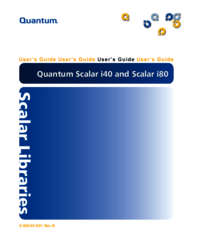


 (290 pages)
(290 pages) (222 pages)
(222 pages) (34 pages)
(34 pages) (16 pagine)
(16 pagine)







Comments to this Manuals