Quantum PX720 User's Guide Page 1
Browse online or download User's Guide for Tape auto loaders & libraries Quantum PX720. Quantum PX720 User's Guide User Manual
- Page / 259
- Table of contents
- TROUBLESHOOTING
- BOOKMARKS




- Quantum PX720 1
- Contents 3
- Quantum PX720 User’s Guide iv 4
- Quantum PX720 User’s Guide v 5
- Chapter 4 Troubleshooting 185 6
- Glossary 225 7
- Index 231 7
- Quantum PX720 User’s Guide ix 9
- Quantum PX720 User’s Guide x 10
- Quantum PX720 User’s Guide xi 11
- Quantum PX720 User’s Guide xv 15
- Audience 16
- Document Organization 17
- Notational Conventions 17
- Related Documents 18
- StorageCare Guardian 0 20
- StorageCare Guardian 23
- Library Description 24
- Overview 25
- Quantum PX720 User’s Guide 3 26
- Quantum PX720 User’s Guide 4 27
- Quantum PX720 User’s Guide 5 28
- Figure 2 Intermediate Level 28
- Capacity 28
- Quantum PX720 User’s Guide 6 29
- Figure 3 Full Capacity 29
- Quantum PX720 User’s Guide 9 32
- Table 7 Storage Elements 32
- Quantum PX720 User’s Guide 10 33
- PX720 SDLT (Left Panels) 33
- Quantum PX720 User’s Guide 11 34
- PX720 SDLT (Right Panels) 34
- Quantum PX720 User’s Guide 12 35
- PX720 SDLT (Back Slots) 35
- Quantum PX720 User’s Guide 13 36
- Table 8 Storage Elements 36
- Quantum PX720 User’s Guide 14 37
- PX720 LTO (Left Panels) 37
- Quantum PX720 User’s Guide 15 38
- PX720 LTO (Right Panels) 38
- PX720 LTO (Back Slots) 39
- Quantum PX720 User’s Guide 16 39
- Features and Benefits 40
- Quantum PX720 User’s Guide 18 41
- DLTSage™ Tape Security 42
- Mixed Media Support 42
- SMI-S Support 42
- Tape Drive and Media Analysis 43
- Library Components 43
- Quantum PX720 User’s Guide 21 44
- Quantum PX720 User’s Guide 22 45
- Quantum PX720 User’s Guide 23 46
- Quantum PX720 User’s Guide 24 47
- Table 9 OCP Features 47
- Quantum PX720 User’s Guide 25 48
- Figure 13 OCP—Initial Screen 48
- Quantum PX720 User’s Guide 26 49
- Figure 14 CHM (Cartridge 49
- Handling Mechanism) 49
- Quantum PX720 User’s Guide 27 50
- Table 10 Tape Drive and 50
- Cartridge Specifications 50
- Quantum PX720 User’s Guide 28 51
- Getting Started 53
- Quantum PX720 User’s Guide 31 54
- Quantum PX720 User’s Guide 32 55
- Figure 17 Tape Drives and 55
- Robotics Controller 55
- Quantum PX720 User’s Guide 33 56
- from the Home screen 58
- and press Select 59
- Quantum PX720 User’s Guide 37 60
- Figure 22 Password Screen 60
- Quantum PX720 User’s Guide 38 61
- Figure 23 Setup Screen 61
- Basic Library Operations 63
- Inserting Tape Cartridges 64
- Quantum PX720 User’s Guide 41 64
- Quantum PX720 User’s Guide 42 65
- Quantum PX720 User’s Guide 43 66
- Label (SDLT) 66
- Quantum PX720 User’s Guide 44 67
- Figure 25 SDLT Cartridges 67
- ABC123L1 68
- Quantum PX720 User’s Guide 46 69
- Figure 27 SDLT Cleaning 69
- Cartridges 69
- Quantum PX720 User’s Guide 47 70
- Figure 28 LTO Cleaning 70
- Quantum PX720 User’s Guide 48 71
- Figure 29 Closing the Front 71
- Quantum PX720 User’s Guide 49 72
- Figure 30 Closing the Back 72
- Quantum PX720 User’s Guide 50 73
- Figure 31 PX720 Cabling 73
- Configuration 73
- Quantum PX720 User’s Guide 51 74
- Quantum PX720 User’s Guide 53 76
- Move command to 76
- Quantum PX720 User’s Guide 54 77
- Figure 33 OCP Main Screen 77
- Library status 78
- Quantum PX720 User’s Guide 56 79
- Table 12 Attention Messages 79
- Menu Diags 81
- Quantum PX720 User’s Guide 65 88
- Figure 40 Partitions Details 88
- Table 13 Partitions Details 88
- Quantum PX720 User’s Guide 66 89
- Quantum PX720 User’s Guide 67 90
- Quantum PX720 User’s Guide 69 92
- Quantum PX720 User’s Guide 75 98
- Figure 44 Operations Screen 98
- Quantum PX720 User’s Guide 76 99
- Table 15 Device Options 99
- OCP Components 100
- Quantum PX720 User’s Guide 77 100
- Table 16 Tape Drive Details 100
- Quantum PX720 User’s Guide 78 101
- Quantum PX720 User’s Guide 81 104
- Figure 46 Diagnostics Screen 104
- Quantum PX720 User’s Guide 83 106
- Quantum PX720 User’s Guide 84 107
- Figure 47 Removing the Bin 107
- Quantum PX720 User’s Guide 85 108
- Figure 48 Installing the 108
- Removable Bin Packs 108
- Remote Management 109
- Quantum PX720 Web Pages 110
- Operations 111
- Utilities 111
- Figure 60 Tape Alert Page 127
- Hardware 130
- Figure 65 Find Page 134
- Cabinet view 136
- Figure 67 Logical Map 138
- Move cartridge 140
- Destination 140
- Inventory 141
- Drive operations 143
- Sift sort 144
- Bridge links 155
- Quantum 164
- Figure 86 Capacity Level 171
- Partition Layout 3 174
- Partitions section 177
- Figure 90 Secure Key Page 179
- Figure 103 Logs Page 197
- • Configuration Files 202
- • Upload Library Firmware 202
- • Upgrade Drive Firmware 202
- Troubleshooting 208
- Chapter 4 Troubleshooting 209
- Common Problems and Solutions 209
- Table 35 Start-up Problems 209
- Table 38 Problems During 211
- Library Operation 211
- Table 39 Tape Drive LED 213
- Conditions (SDLT and LTO) 213
- Figure 108 Tape Drive LEDs 215
- Library Specifications 216
- Environmental Specifications 218
- Relocating the Library 224
- - Storage Location 227
- Figure 110 Installing the 228
- Robotic Shipping Restraint 228
- Crating the Library 229
- Event Reporting 233
- Appendix C Event Reporting 234
- Information Events 234
- Table 46 Information Events 234
- Warning Events 236
- Critical Events 237
- Regulatory Statements 239
- Taiwan Statement 4 240
- Japan Statement (VCCI) 240
- Battery Statement 242
- Declaration of Conformity 247
- Glossary 248
Summary of Contents
Quantum PX7206444601-08 A01Quantum PX720PX720User’s Guide User’s Guide User’s Guide User’s Guide User’s Guide
FiguresQuantum PX720 User’s Guide xFigure 48 Installing the Removable Bin Packs... 85Figure 49 Quantum PX720 Web
Chapter 2 Basic Library OperationsOCP ComponentsQuantum PX720 User’s Guide 77Table 16 Tape Drive DetailsDrive All OffThis option shuts down all tap
Chapter 2 Basic Library OperationsOCP ComponentsQuantum PX720 User’s Guide 78Inventoried Has the tape drive been inventoried? (yes/no)Communicating
Chapter 2 Basic Library OperationsOCP ComponentsQuantum PX720 User’s Guide 792 To perform a Move Media command, use the up and down arrows to select
Chapter 2 Basic Library OperationsOCP ComponentsQuantum PX720 User’s Guide 803 When you are finished viewing the Operations screen, press Back to ret
Chapter 2 Basic Library OperationsOCP ComponentsQuantum PX720 User’s Guide 81Figure 46 Diagnostics ScreenThe following diagnostic tests are availabl
Chapter 2 Basic Library OperationsInserting Tape Cartridges into the Load PortQuantum PX720 User’s Guide 82To perform a diagnostic test:1 Use the up
Chapter 2 Basic Library OperationsInserting Tape Cartridges into the Load PortQuantum PX720 User’s Guide 832 Open the load port through the OCP load
Chapter 2 Basic Library OperationsInserting Tape Cartridges into the Load PortQuantum PX720 User’s Guide 84Figure 47 Removing the Bin Packs2 To inst
Chapter 2 Basic Library OperationsInserting Tape Cartridges into the Load PortQuantum PX720 User’s Guide 85Figure 48 Installing the Removable Bin Pa
Quantum PX720 User’s Guide 86Chapter 33Quantum PX720 Remote ManagementThe Quantum PX720 utilizes a web-based interface which allows you to configure a
FiguresQuantum PX720 User’s Guide xiFigure 77 Native Fibre Channel Drive Configuration... 131Figure 78 Configured Topology Help
Chapter 3 Quantum PX720 Remote ManagementQuantum PX720 Web PagesQuantum PX720 User’s Guide 87Quantum PX720 Web PagesThe internet browser software is
Chapter 3 Quantum PX720 Remote ManagementQuantum PX720 Web PagesQuantum PX720 User’s Guide 88Figure 49 Quantum PX720 Web Page Menu ItemsEmail server
Chapter 3 Quantum PX720 Remote ManagementQuantum PX720 Web PagesQuantum PX720 User’s Guide 89Figure 50 Quantum PX720 Web Page Menu Items (Continued)
Chapter 3 Quantum PX720 Remote ManagementQuantum PX720 Web PagesQuantum PX720 User’s Guide 90Accessing PX720 Web Pages 3To access the Quantum PX720 w
Chapter 3 Quantum PX720 Remote ManagementQuantum PX720 Web PagesQuantum PX720 User’s Guide 91Using the Quantum PX720 Web Pages 3The first page that d
Chapter 3 Quantum PX720 Remote ManagementQuantum PX720 Web PagesQuantum PX720 User’s Guide 92Table 20 Quick Status Health MessagesLibrary health: W
Chapter 3 Quantum PX720 Remote ManagementQuantum PX720 Web PagesQuantum PX720 User’s Guide 93Activity Area 3The activity area is located directly bel
Chapter 3 Quantum PX720 Remote ManagementQuantum PX720 Web PagesQuantum PX720 User’s Guide 94Figure 53 Activity AreaThis area displays messages such
Chapter 3 Quantum PX720 Remote ManagementQuantum PX720 Web PagesQuantum PX720 User’s Guide 95Table 21 CLM InformationThe cabinet designated as the
Chapter 3 Quantum PX720 Remote ManagementQuantum PX720 Web PagesQuantum PX720 User’s Guide 96Select either Default Colors or Color-deficient Vision a
FiguresQuantum PX720 User’s Guide xiiFigure 106 About Page... 183Figure 1
Chapter 3 Quantum PX720 Remote ManagementStatusQuantum PX720 User’s Guide 97Figure 56 Session Timeout Screen StatusThe Status page displays the gene
Chapter 3 Quantum PX720 Remote ManagementStatusQuantum PX720 User’s Guide 98Figure 57 Status PageEvent Log Page 3The Event Log page allows the user
Chapter 3 Quantum PX720 Remote ManagementStatusQuantum PX720 User’s Guide 99Figure 58 Event Log PageTo view an Event Log:1 In the Event Log page, ch
Chapter 3 Quantum PX720 Remote ManagementStatusQuantum PX720 User’s Guide 1004 Click Save As... to save the event information to a local destination.
Chapter 3 Quantum PX720 Remote ManagementStatusQuantum PX720 User’s Guide 101Cabinet (library) Time since last power-on (seconds)Time processing robo
Chapter 3 Quantum PX720 Remote ManagementStatusQuantum PX720 User’s Guide 102To access the Statistics page, from the Status page, click on the Statis
Chapter 3 Quantum PX720 Remote ManagementStatusQuantum PX720 User’s Guide 103Figure 59 Statistics PageClick Save As... to save the statistic informa
Chapter 3 Quantum PX720 Remote ManagementStatusQuantum PX720 User’s Guide 104Figure 60 Tape Alert PageThe Tape Alert pages is divided into the follo
Chapter 3 Quantum PX720 Remote ManagementStatusQuantum PX720 User’s Guide 105Refresh Tape Alert Data 3The tape alerts data is generated and stored i
Chapter 3 Quantum PX720 Remote ManagementStatusQuantum PX720 User’s Guide 106Details 3Upon clicking View Details for a Tape Alert Flag, Barcode, or
Quantum PX720 User’s Guide xiiiTablesTable 1 SDLT320 Performance Characteristics... 7Table 2 SDLT 600 Performance C
Chapter 3 Quantum PX720 Remote ManagementStatusQuantum PX720 User’s Guide 107Click Save As... to save the error status information to a local destina
Chapter 3 Quantum PX720 Remote ManagementStatusQuantum PX720 User’s Guide 108condition and may require user attention. Related values or error messag
Chapter 3 Quantum PX720 Remote ManagementOperationsQuantum PX720 User’s Guide 109Click Save As... to save the CLM status information to a local desti
Chapter 3 Quantum PX720 Remote ManagementOperationsQuantum PX720 User’s Guide 110Accessing the Operations Page 3To access the Operations page, click
Chapter 3 Quantum PX720 Remote ManagementOperationsQuantum PX720 User’s Guide 111Figure 65 Find PageThe Find page is divided into the following sect
Chapter 3 Quantum PX720 Remote ManagementOperationsQuantum PX720 User’s Guide 1122 Click Find.A separate window displays the barcode(s) sharing the b
Chapter 3 Quantum PX720 Remote ManagementOperationsQuantum PX720 User’s Guide 113(i.e. similar to pulling out a loadport or drawer) displaying all el
Chapter 3 Quantum PX720 Remote ManagementOperationsQuantum PX720 User’s Guide 114view of the panel (i.e. similar to pulling out a loadport or drawer)
Chapter 3 Quantum PX720 Remote ManagementOperationsQuantum PX720 User’s Guide 115Figure 67 Logical MapUnassigned partition First partition Second pa
Chapter 3 Quantum PX720 Remote ManagementOperationsQuantum PX720 User’s Guide 116Partition Layout 3The partition layout displays a map of all element
TablesQuantum PX720 User’s Guide xivTable 18 Load Port Bin Pack Types ... 83Table 19 Quick Statu
Chapter 3 Quantum PX720 Remote ManagementOperationsQuantum PX720 User’s Guide 117Figure 68 Move PageTo move a cartridge:1 Select a source cabinet (o
Chapter 3 Quantum PX720 Remote ManagementOperationsQuantum PX720 User’s Guide 1183 Click Apply to perform the move. The progress of the move displays
Chapter 3 Quantum PX720 Remote ManagementOperationsQuantum PX720 User’s Guide 1192 Enter the starting position and count (range).3 Click Apply to per
Chapter 3 Quantum PX720 Remote ManagementOperationsQuantum PX720 User’s Guide 120Figure 70 Drives PageTo perform an action on a tape drive(s)1 Selec
Chapter 3 Quantum PX720 Remote ManagementOperationsQuantum PX720 User’s Guide 121cartridge ID's, provides easier visualization of daily/weekly/m
Chapter 3 Quantum PX720 Remote ManagementOperationsQuantum PX720 User’s Guide 1222 Select the destination for the sorted tape cartridges (Partition,
Chapter 3 Quantum PX720 Remote ManagementSetupQuantum PX720 User’s Guide 123SetupThe Setup page is divided into the following sections:• Identificati
Chapter 3 Quantum PX720 Remote ManagementSetupQuantum PX720 User’s Guide 124Figure 72 Setup PageIdentification 3The identification information is us
Chapter 3 Quantum PX720 Remote ManagementSetupQuantum PX720 User’s Guide 125Users 3This section allows users to be added to the library configuration
Chapter 3 Quantum PX720 Remote ManagementSetupQuantum PX720 User’s Guide 126Figure 73 Users Page2 Edit the user information as desired (see table 25
TablesQuantum PX720 User’s Guide xvTable 46 Information Events... 211Table 47 Warning
Chapter 3 Quantum PX720 Remote ManagementSetupQuantum PX720 User’s Guide 1274 Click New to enter another user.5 To remove a previously entered user,
Chapter 3 Quantum PX720 Remote ManagementSetupQuantum PX720 User’s Guide 128When a user is created with administrator privileges (other than the defa
Chapter 3 Quantum PX720 Remote ManagementSetupQuantum PX720 User’s Guide 129Figure 75 Delete Secure UserTo update the secure key password:1 Enter a
Chapter 3 Quantum PX720 Remote ManagementSetupQuantum PX720 User’s Guide 130Figure 76 Devices Page2 To change a SCSI ID, enter the ID number in the
Chapter 3 Quantum PX720 Remote ManagementSetupQuantum PX720 User’s Guide 131Channel tape drives are installed in the library, a link for Fibre appear
Chapter 3 Quantum PX720 Remote ManagementSetupQuantum PX720 User’s Guide 1323 Select the Configured Speed (Auto, 1G, 2G, or 4G) from the drop down bo
Chapter 3 Quantum PX720 Remote ManagementSetupQuantum PX720 User’s Guide 133The FC470 web interface displays. For more information on the FC470 Fibre
Chapter 3 Quantum PX720 Remote ManagementSetupQuantum PX720 User’s Guide 134Figure 80 Network Page2 Edit the network information as desired (see tab
Chapter 3 Quantum PX720 Remote ManagementSetupQuantum PX720 User’s Guide 135LDAP 3The LDAP page allows the user to configure the PX720 library to uti
Chapter 3 Quantum PX720 Remote ManagementSetupQuantum PX720 User’s Guide 136Figure 81 LDAP Page2 Edit the LDAP configuration information as desired
Quantum PX720 User’s Guide xviPrefaceThis manual introduces the Quantum PX720 library and discusses:• Library operations• Configuration• Relocation• B
Chapter 3 Quantum PX720 Remote ManagementSetupQuantum PX720 User’s Guide 137Server AddressEnter the LDAP server address. This address can be either a
Chapter 3 Quantum PX720 Remote ManagementSetupQuantum PX720 User’s Guide 1383 When you have completed entering the LDAP configuration information, cl
Chapter 3 Quantum PX720 Remote ManagementSetupQuantum PX720 User’s Guide 139Figure 82 Events Page2 Edit the Email information as desired (see table
Chapter 3 Quantum PX720 Remote ManagementSetupQuantum PX720 User’s Guide 140Table 29 Send Email TestSNMP 3If the customer wishes to use the Quantum
Chapter 3 Quantum PX720 Remote ManagementSetupQuantum PX720 User’s Guide 141different parts of a network. SNMP-compliant devices, called agents, stor
Chapter 3 Quantum PX720 Remote ManagementSetupQuantum PX720 User’s Guide 142Figure 83 SNMP Section of Event Page4 Enable the trap selections to be r
Chapter 3 Quantum PX720 Remote ManagementSetupQuantum PX720 User’s Guide 143Date & Time 3The date and time page allows the user to view and set t
Chapter 3 Quantum PX720 Remote ManagementSetupQuantum PX720 User’s Guide 144and/or second values using the up and down arrows, click on the desired f
Chapter 3 Quantum PX720 Remote ManagementSetupQuantum PX720 User’s Guide 145Figure 85 Library Page2 Edit the library settings (for each cabinet in a
Chapter 3 Quantum PX720 Remote ManagementSetupQuantum PX720 User’s Guide 146Table 31 Library ConfigurationTable 32 Host ConfigurationField Descri
Quantum PX720 User’s Guide xviiDocument OrganizationFollowing is a brief description of chapter contents.• Chapter 1, Library Description provides an
Chapter 3 Quantum PX720 Remote ManagementSetupQuantum PX720 User’s Guide 1473 Click Reset to return the library to its original settings.Unload drive
Chapter 3 Quantum PX720 Remote ManagementSetupQuantum PX720 User’s Guide 148Capacity Level 3Capacity level is available in the library configuration
Chapter 3 Quantum PX720 Remote ManagementSetupQuantum PX720 User’s Guide 149Partitions 3Library partitioning provides the capability to divide the li
Chapter 3 Quantum PX720 Remote ManagementSetupQuantum PX720 User’s Guide 150Figure 87 Partitions PageThe Partitions page contains a list of all user
Chapter 3 Quantum PX720 Remote ManagementSetupQuantum PX720 User’s Guide 151Figure 88 Partition DetailsPartition Layout 3The partition layout displa
Chapter 3 Quantum PX720 Remote ManagementSetupQuantum PX720 User’s Guide 152To view the partition layout, click the Partition Layout link.The Partiti
Chapter 3 Quantum PX720 Remote ManagementSetupQuantum PX720 User’s Guide 153Creating a Library Partition 3To create a library partition:1 Enter the p
Chapter 3 Quantum PX720 Remote ManagementSetupQuantum PX720 User’s Guide 154Editing a Library Partition 3To edit a library partition:1 Select the par
Chapter 3 Quantum PX720 Remote ManagementSetupQuantum PX720 User’s Guide 155The area below the Partitions section displays the current partition sett
Chapter 3 Quantum PX720 Remote ManagementSetupQuantum PX720 User’s Guide 156Figure 90 Secure Key Page
Quantum PX720 User’s Guide xviii• Error or attention conditions are represented in parenthesis that translate as follows:(SK=S ASC=AA ASCQ=QQ)where:S
Chapter 3 Quantum PX720 Remote ManagementSetupQuantum PX720 User’s Guide 157The Secure Key page is divided into the following sections:• Protection M
Chapter 3 Quantum PX720 Remote ManagementSetupQuantum PX720 User’s Guide 158• Never Write Secure Key to a Cartridge - The secure key will never be wr
Chapter 3 Quantum PX720 Remote ManagementSetupQuantum PX720 User’s Guide 159Modify Secure Key for Library 3Refer to figure 93 for information on Modi
Chapter 3 Quantum PX720 Remote ManagementSetupQuantum PX720 User’s Guide 160Figure 94 Assign Secure Key to CartridgeClick Find to list all secured c
Chapter 3 Quantum PX720 Remote ManagementSetupQuantum PX720 User’s Guide 161Figure 95 Create Secure Key Name/Secure Key PairTo create a secure key n
Chapter 3 Quantum PX720 Remote ManagementSetupQuantum PX720 User’s Guide 162Figure 96 Delete Secure Key NameThe Secure Key Names maintained on the l
Chapter 3 Quantum PX720 Remote ManagementSetupQuantum PX720 User’s Guide 163Backup Secure Key File 3Refer to figure 97 for information on Backup Secu
Chapter 3 Quantum PX720 Remote ManagementSetupQuantum PX720 User’s Guide 164Upload Secure Key File 3Refer to figure 98 for information on Upload Secu
Chapter 3 Quantum PX720 Remote ManagementUtilitiesQuantum PX720 User’s Guide 165UtilitiesThe Utilities page is divided into the following sections:•
Chapter 3 Quantum PX720 Remote ManagementUtilitiesQuantum PX720 User’s Guide 166Figure 99 Utilities PageLibrary 3The library page is divided into th
Quantum PX720 User’s Guide xixContactsQuantum company contacts are listed below.Quantum Corporate Headquarters 0To order documentation on the PX720 Se
Chapter 3 Quantum PX720 Remote ManagementUtilitiesQuantum PX720 User’s Guide 167Figure 100 Library PageStart/Stop Library 3The Start/Stop Library bu
Chapter 3 Quantum PX720 Remote ManagementUtilitiesQuantum PX720 User’s Guide 168Online/Offline 3The Online/Offline button allows the user to turn the
Chapter 3 Quantum PX720 Remote ManagementUtilitiesQuantum PX720 User’s Guide 1691 Click Reboot.The library reboots. The browser is redirected to a Re
Chapter 3 Quantum PX720 Remote ManagementUtilitiesQuantum PX720 User’s Guide 170• Drive — calibrates the tape drives within the cabinetTo calibrate a
Chapter 3 Quantum PX720 Remote ManagementUtilitiesQuantum PX720 User’s Guide 171Figure 101 Selftests PageTo run a selftest on a cabinet:1 Select the
Chapter 3 Quantum PX720 Remote ManagementUtilitiesQuantum PX720 User’s Guide 172• Serial number - unique number for every cabinet• IEEE ID - Institut
Chapter 3 Quantum PX720 Remote ManagementUtilitiesQuantum PX720 User’s Guide 173To perform a Barcode Test: 1 Select a cabinet. 2 Select the type of t
Chapter 3 Quantum PX720 Remote ManagementUtilitiesQuantum PX720 User’s Guide 174Figure 103 Logs PageThere are three types of log files that can be r
Chapter 3 Quantum PX720 Remote ManagementUtilitiesQuantum PX720 User’s Guide 175name which can be used later to identify the tape drive. Only the mos
Chapter 3 Quantum PX720 Remote ManagementUtilitiesQuantum PX720 User’s Guide 176Cabinet/Robotic Controller Logs 3 The Cabinet Controller (CC) and Rob
Quantum PX720 User’s Guide, 6444601-08 A01, July 2007, Made in USA.Quantum Corporation provides this publication “as is” without warranty of any kind,
StorageCare GuardianQuantum PX720 User’s Guide xx• eSupport - Submit online service requests, update contact information, add attachments, and receive
Chapter 3 Quantum PX720 Remote ManagementUtilitiesQuantum PX720 User’s Guide 177System Tests 3The system test section allows the user to run a series
Chapter 3 Quantum PX720 Remote ManagementUtilitiesQuantum PX720 User’s Guide 178The cabinet performs the system test. A progress window opens showing
Chapter 3 Quantum PX720 Remote ManagementUtilitiesQuantum PX720 User’s Guide 179Figure 105 Maintenance PageThe following maintenance functionality i
Chapter 3 Quantum PX720 Remote ManagementUtilitiesQuantum PX720 User’s Guide 180Configuration Files 3Configuration files contain all of the configura
Chapter 3 Quantum PX720 Remote ManagementUtilitiesQuantum PX720 User’s Guide 1811 Select Backup to save a configuration file to your computer. Select
Chapter 3 Quantum PX720 Remote ManagementUtilitiesQuantum PX720 User’s Guide 182To upload Fibre Channel bridge firmware:1 Select the Upgrade check bo
Chapter 3 Quantum PX720 Remote ManagementAboutQuantum PX720 User’s Guide 183AboutThe About page contains the About page and Links page.1 To access th
Chapter 3 Quantum PX720 Remote ManagementLogoutQuantum PX720 User’s Guide 184Figure 107 Links PageThe links on this page provide access to various p
Quantum PX720 User’s Guide 185Chapter 44TroubleshootingThis chapter describes problems you may encounter during the setup and operation of the Quantum
Chapter 4 TroubleshootingCommon Problems and SolutionsQuantum PX720 User’s Guide 186Table 35 Start-up ProblemsProblem Corrective ActionThe library
StorageCare GuardianQuantum PX720 User’s Guide xxicustomers to minimize the costs associated with system downtime and service issues should a problem
Chapter 4 TroubleshootingCommon Problems and SolutionsQuantum PX720 User’s Guide 187OCP Problems 4Table 36 describes corrective actions for OCP probl
Chapter 4 TroubleshootingCommon Problems and SolutionsQuantum PX720 User’s Guide 188Operating Problems 4Table 38 describes the corrective action for
Chapter 4 TroubleshootingCommon Problems and SolutionsQuantum PX720 User’s Guide 189A cable or terminator is disconnected from the SCSI bulkhead.Reco
Chapter 4 TroubleshootingCommon Problems and SolutionsQuantum PX720 User’s Guide 190Tape Drive LED Conditions 4These actions are to be performed base
Chapter 4 TroubleshootingCommon Problems and SolutionsQuantum PX720 User’s Guide 191OFF OFF No power to tape drive interface boardEnsure that:• Be su
Chapter 4 TroubleshootingCommon Problems and SolutionsQuantum PX720 User’s Guide 192Figure 108 Tape Drive LEDs Red LEDsGreen LEDs
Quantum PX720 User’s Guide 193Appendix AALibrary SpecificationsThis appendix lists characteristics and specifications of the Quantum PX720. These char
Appendix A Library SpecificationsPhysical CharacteristicsQuantum PX720 User’s Guide 194Table 40 Physical CharacteristicsTable 41 InterfacesQuantu
Appendix A Library SpecificationsPerformance and Reliability CharacteristicsQuantum PX720 User’s Guide 195Performance and Reliability Characteristics
Appendix A Library SpecificationsEnvironmental SpecificationsQuantum PX720 User’s Guide 196Electrical connection to powerIEC 320 C19 male connector i
StorageCare GuardianQuantum PX720 User’s Guide xxii• Rapid Problem Resolution- Quantum can rapidly recommend and/or implement the corrective actions n
Appendix A Library SpecificationsEnvironmental SpecificationsQuantum PX720 User’s Guide 197Table 45 Electromagnetic Interference/ Electromagnetic C
Appendix A Library SpecificationsEnvironmental SpecificationsQuantum PX720 User’s Guide 198ESD perEN55024 (European Union, Limits)EN61000-4-2 (Test P
Appendix A Library SpecificationsEnvironmental SpecificationsQuantum PX720 User’s Guide 199Electrical Fast Transient (EFT) perEN55024 (European Union
Appendix A Library SpecificationsEnvironmental SpecificationsQuantum PX720 User’s Guide 200RF Conductive Fields perEN55024 (European Union, Limits)EN
Quantum PX720 User’s Guide 201Appendix BBRelocating the LibraryThis appendix explains how to relocate the Quantum PX720. As used in this appendix, the
Appendix B Relocating the LibraryChecking the New Installation SiteQuantum PX720 User’s Guide 202To move the library to a new location within the sam
Appendix B Relocating the LibraryPreparing the Library for RelocationQuantum PX720 User’s Guide 203Removing Tape Cartridges 2To remove tape cartridge
Appendix B Relocating the LibraryPreparing the Library for RelocationQuantum PX720 User’s Guide 204Figure 109 Shipping Restraints - Storage Location
Appendix B Relocating the LibraryPreparing the Library for RelocationQuantum PX720 User’s Guide 205Figure 110 Installing the Robotic Shipping Restra
Appendix B Relocating the LibraryCrating the LibraryQuantum PX720 User’s Guide 206Figure 111 Installing the CounterweightDisconnecting Library Cable
StorageCare GuardianQuantum PX720 User’s Guide xxiii
Appendix B Relocating the LibraryCrating the LibraryQuantum PX720 User’s Guide 207Crating the Library 2To crate the library for a new site:1 Prepare
Appendix B Relocating the LibraryCrating the LibraryQuantum PX720 User’s Guide 208Figure 112 Crating the Library
Appendix B Relocating the LibraryPreparing the Library for OperationQuantum PX720 User’s Guide 209Preparing the Library for OperationAfter shipping o
Quantum PX720 User’s Guide 210Appendix CCEvent ReportingThe Quantum PX720 is capable of reporting a variety of events that occur within the cabinet. T
Appendix C Event ReportingInformation EventsQuantum PX720 User’s Guide 211Table 46 Information EventsInformation EventsSCSI eventAbort SCSI command
Appendix C Event ReportingInformation EventsQuantum PX720 User’s Guide 212Upload configuration file completeUpgrade firmware completeOCP Password Res
Appendix C Event ReportingWarning EventsQuantum PX720 User’s Guide 213Warning EventsWarning events indicate that a possible error condition exists wi
Appendix C Event ReportingCritical EventsQuantum PX720 User’s Guide 214Critical EventsCritical events indicate that a failure has occurred in the cab
Appendix C Event ReportingCritical EventsQuantum PX720 User’s Guide 215Cabinet unable to start new threadCabinet Not FoundUnable to communicate with
Quantum PX720 User’s Guide 216Appendix DDRegulatory StatementsFCC StatementThis equipment has been tested and found to comply with the limits for a Cl
Quantum PX720 User’s Guide 1Chapter 11Library DescriptionThis chapter describes both the Quantum PX720 and its components. The chapter consists of:• O
Appendix D Regulatory StatementsJapan Statement (VCCI)Quantum PX720 User’s Guide 217Taiwan Statement 4Japan Statement (VCCI)DEN-AN Notice (Japan Indu
Appendix D Regulatory StatementsIndustry Canada (Digital Apparatus)Quantum PX720 User’s Guide 218Industry Canada (Digital Apparatus) Reference: Inter
Appendix D Regulatory StatementsCette remarque ne concerne que les Etats-Unis et le CanadaQuantum PX720 User’s Guide 219LengthMaximum 15 feet (4.5m)R
Appendix D Regulatory StatementsBattery StatementQuantum PX720 User’s Guide 220CAUTION This product contains Lithium batteries. Lithium battery ST Mi
Appendix D Regulatory StatementsBattery StatementQuantum PX720 User’s Guide 221ATTENTION Ce produit contient des piles au lithium. La pile au lithium
Appendix D Regulatory StatementsBattery StatementQuantum PX720 User’s Guide 222VARNING Produkten innehåller litiumbatterier. Litiumbatteriet ST Micro
Appendix D Regulatory StatementsElectronic Waste, Recycling, and Disposal - WEEEQuantum PX720 User’s Guide 223Electronic Waste, Recycling, and Dispos
Appendix D Regulatory StatementsDeclaration of ConformityQuantum PX720 User’s Guide 224Declaration of Conformity
Quantum PX720 User’s Guide 225GlossaryAAntistatic mat A mat made of antistatic material which includes a cabled connection to ground at a wall rece
GlossaryQuantum PX720 User’s Guide 226to manage storage and retrieval. The format of the additional information is unique and is hidden from the initi
Chapter 1 Library DescriptionOverviewQuantum PX720 User’s Guide 2OverviewThe PX720 library revolutionizes how IT professional meet demanding requirem
GlossaryQuantum PX720 User’s Guide 2272 laser, either accidentally or as a result of someone else's deliberate action (misuse) will be protected
GlossaryQuantum PX720 User’s Guide 228HVD High Voltage Differential or HVD (also called Differential SCSI). The benefit of using HVD cabling is tha
GlossaryQuantum PX720 User’s Guide 229the millisecond of computer clock times in a network of computers. Based on UTC, NTP synchronizes client worksta
GlossaryQuantum PX720 User’s Guide 230SCSI ID A unique address (0 to 15) assigned to each device on a SCSI bus.SCSI-2 A second generation SCSI i
Quantum PX720 User’s Guide 231IndexAaboutweb pages 184activity area 93administratoruser role 127ATL P7000identification 71, 147attention messages 54do
Index232 Quantum PX720 User’s Guidefull capacity 5intermediate level capacity 4cartridge handling mechanism (CHM) 25CHM 25cleaningtape drive 146cleani
IndexQuantum PX720 User’s Guide 233Iidentification 124ATL P7000 71, 147initial configuration 34–39inserting into library panelstape cartridge 40, 47in
Index234 Quantum PX720 User’s GuideOCP 79Mozilla Suite 87Nnative Fibre Channelconfiguring 131tape drives 130network configurationfields 134network inf
IndexQuantum PX720 User’s Guide 235robotics problems 187SSCSI HBA 32SCSI IDs 129SDLT 320performance 7SDLT 600performance 7secure key 155assign secure
Index236 Quantum PX720 User’s GuideSDLTinserting 43write-protect switch 43tape cartridge typesLTO 44SDLT 42tape driveautomatic cleaning from OCP 71aut
Chapter 1 Library DescriptionOverviewQuantum PX720 User’s Guide 3Capacity on Demand (CoD) 1Capacity on Demand (CoD) allows you to increase the number
Chapter 1 Library DescriptionOverviewQuantum PX720 User’s Guide 4Figure 1 Entry Level CapacityIntermediate Level Capacity 1The intermediate level ca
Chapter 1 Library DescriptionOverviewQuantum PX720 User’s Guide 5Figure 2 Intermediate Level CapacityFull Capacity 1The full capacity PX720 (see fig
Chapter 1 Library DescriptionOverviewQuantum PX720 User’s Guide 6Figure 3 Full CapacityLTO 726Drive TypeAvailable Slots (with removable load ports)L
Quantum PX720 User’s Guide iiiContentsPreface xviStorageCare Guardian...
Chapter 1 Library DescriptionOverviewQuantum PX720 User’s Guide 7Library Models 1The Quantum PX720 library is comprised of three models that support
Chapter 1 Library DescriptionOverviewQuantum PX720 User’s Guide 8Table 5 HP LTO-3 CharacteristicsTable 6 HP LTO-4 CharacteristicsShelf Slot Numbe
Chapter 1 Library DescriptionOverviewQuantum PX720 User’s Guide 9Table 7 Storage Elements (SDLT)Figure 4, figure 5, and figure 6 show the storage s
Chapter 1 Library DescriptionOverviewQuantum PX720 User’s Guide 10Figure 4 Slot Shelf Numbering, PX720 SDLT (Left Panels)000000010002000300040005000
Chapter 1 Library DescriptionOverviewQuantum PX720 User’s Guide 11Figure 5 Slot Shelf Numbering, PX720 SDLT (Right Panels)02900291029202930294029502
Chapter 1 Library DescriptionOverviewQuantum PX720 User’s Guide 12Figure 6 Slot Shelf Numbering, PX720 SDLT (Back Slots)Quantum PX720 LTO Model 1The
Chapter 1 Library DescriptionOverviewQuantum PX720 User’s Guide 13Table 8 Storage Elements (LTO)Figure 7, figure 8, and figure 9 show the storage s
Chapter 1 Library DescriptionOverviewQuantum PX720 User’s Guide 14Figure 7 Slot Shelf Numbering, PX720 LTO (Left Panels)0108010901100111011201130114
Chapter 1 Library DescriptionOverviewQuantum PX720 User’s Guide 15Figure 8 Slot Shelf Numbering, PX720 LTO (Right Panels)032403250326032703280329033
Chapter 1 Library DescriptionOverviewQuantum PX720 User’s Guide 16Figure 9 Slot Shelf Numbering, PX720 LTO (Back Slots)Sliding Out the Slot Panels 1
ContentsQuantum PX720 User’s Guide ivCabling the Quantum PX720... 31Loading the Tape C
Chapter 1 Library DescriptionFeatures and BenefitsQuantum PX720 User’s Guide 17Figure 10 Sliding the Slot Panels Out of the CabinetFeatures and Bene
Chapter 1 Library DescriptionFeatures and BenefitsQuantum PX720 User’s Guide 18• Hot-swappable, redundant DC power supplies ensure library operations
Chapter 1 Library DescriptionDLTSage™ Tape SecurityQuantum PX720 User’s Guide 19DLTSage™ Tape SecurityThe PX720 tape library with DLT-S4 tape drives
Chapter 1 Library DescriptionTape Drive and Media AnalysisQuantum PX720 User’s Guide 20Tape Drive and Media AnalysisThe PX720 library provides the ab
Chapter 1 Library DescriptionLibrary ComponentsQuantum PX720 User’s Guide 21Cabinet 1The cabinet houses all library components including:• CHM (Cartr
Chapter 1 Library DescriptionLibrary ComponentsQuantum PX720 User’s Guide 22Figure 11 PX720 Cabinet-Front View• Two configurable load ports with eit
Chapter 1 Library DescriptionLibrary ComponentsQuantum PX720 User’s Guide 23• Tape drive communication• AC power distribution box. The top plug is re
Chapter 1 Library DescriptionLibrary ComponentsQuantum PX720 User’s Guide 24Table 9 OCP FeaturesFeature DescriptionOCP The OCP consists of the foll
Chapter 1 Library DescriptionLibrary ComponentsQuantum PX720 User’s Guide 25Figure 13 OCP—Initial ScreenCHM 1The CHM consists of the following compo
Chapter 1 Library DescriptionLibrary ComponentsQuantum PX720 User’s Guide 26Figure 14 CHM (Cartridge Handling Mechanism)The vertical and horizontal
ContentsQuantum PX720 User’s Guide vActivity Area ... 93Cros
Chapter 1 Library DescriptionLibrary ComponentsQuantum PX720 User’s Guide 27Tape Drives 1The Quantum PX720 can hold up to 20 SDLT-320, SDLT-600, LTO-
Chapter 1 Library DescriptionLibrary ComponentsQuantum PX720 User’s Guide 28mechanism) replaces the data cartridge with a cleaning cartridge. When th
Chapter 1 Library DescriptionLibrary ComponentsQuantum PX720 User’s Guide 29Figure 15 Left Load Port Bin PacksFigure 16 Right Load Port Bin PacksFi
Chapter 1 Library DescriptionGetting StartedQuantum PX720 User’s Guide 30Cross Link Mechanism (CLM) 1The Quantum PX720 cross link mechanism (CLM) all
Chapter 1 Library DescriptionGetting StartedQuantum PX720 User’s Guide 31After the Quantum PX720 is in it’s final location, the following steps are r
Chapter 1 Library DescriptionGetting StartedQuantum PX720 User’s Guide 32Figure 17 Tape Drives and Robotics Controller2 Route a SCSI cable up throug
Chapter 1 Library DescriptionGetting StartedQuantum PX720 User’s Guide 33Figure 18 Connecting the Tape DrivesNote: Make sure that all SCSI cables dr
Chapter 1 Library DescriptionGetting StartedQuantum PX720 User’s Guide 344 Route an Ethernet cable up through the base of the library and connect the
Chapter 1 Library DescriptionGetting StartedQuantum PX720 User’s Guide 35Figure 20 Turning on the Library2 When the library completes the boot up se
Chapter 1 Library DescriptionGetting StartedQuantum PX720 User’s Guide 36Figure 21 Menu Screen3 From the Menu screen, use the up and down arrows to
ContentsQuantum PX720 User’s Guide viChapter 4 Troubleshooting 185Common Problems and Solutions...
Chapter 1 Library DescriptionGetting StartedQuantum PX720 User’s Guide 37Figure 22 Password Screen5 Enter the 6 digit password.The password is acce
Chapter 1 Library DescriptionGetting StartedQuantum PX720 User’s Guide 38Figure 23 Setup ScreenThe Setup screen displays the following information:•
Chapter 1 Library DescriptionGetting StartedQuantum PX720 User’s Guide 396 To edit the setup information, use the up and down arrows to highlight the
Quantum PX720 User’s Guide 40Chapter 2 2Basic Library OperationsThis chapter describes the following basic library operating procedures:• Inserting Ta
Chapter 2 Basic Library OperationsInserting Tape CartridgesQuantum PX720 User’s Guide 41Taking ESD Precautions 2Components within the PX720 contain s
Chapter 2 Basic Library OperationsInserting Tape CartridgesQuantum PX720 User’s Guide 42• Be very careful when installing the cabinet or handling com
Chapter 2 Basic Library OperationsInserting Tape CartridgesQuantum PX720 User’s Guide 43Place the label in the slide-in slot on the front of the cart
Chapter 2 Basic Library OperationsInserting Tape CartridgesQuantum PX720 User’s Guide 44Figure 25 SDLT CartridgesLTO Cartridges 2The following secti
Chapter 2 Basic Library OperationsInserting Tape CartridgesQuantum PX720 User’s Guide 45• L1 = LTO generation 1 (LTO)• L2 = LTO generation 2 (LTO-2)•
Chapter 2 Basic Library OperationsInserting Tape CartridgesQuantum PX720 User’s Guide 46Cleaning Cartridges 2Cleaning cartridges are used when a tape
ContentsQuantum PX720 User’s Guide viiIndustry Canada (Digital Apparatus)... 218Notice for USA a
Chapter 2 Basic Library OperationsPreparing the Cabinet for OperationQuantum PX720 User’s Guide 47Figure 28 LTO Cleaning CartridgesPlacing Tape Cart
Chapter 2 Basic Library OperationsPreparing the Cabinet for OperationQuantum PX720 User’s Guide 48Close the Cabinet Doors and Access Panels 2The PX72
Chapter 2 Basic Library OperationsPreparing the Cabinet for OperationQuantum PX720 User’s Guide 49Figure 30 Closing the Back DoorConnecting Host Wor
Chapter 2 Basic Library OperationsPreparing the Cabinet for OperationQuantum PX720 User’s Guide 50Figure 31 PX720 Cabling ConfigurationNote: Make su
Chapter 2 Basic Library OperationsTurning the Library On and OffQuantum PX720 User’s Guide 51Turning the Library On and OffThis section explains:• Tu
Chapter 2 Basic Library OperationsTurning the Library On and OffQuantum PX720 User’s Guide 52Figure 32 Turning On the LibraryPlacing the Library On-
Chapter 2 Basic Library OperationsUsing the OCP (Operator Control Panel)Quantum PX720 User’s Guide 532 Verify that the OCP display indicates “Off-lin
Chapter 2 Basic Library OperationsUsing the OCP (Operator Control Panel)Quantum PX720 User’s Guide 54Figure 33 OCP Main ScreenOCP Buttons 2At the bo
Chapter 2 Basic Library OperationsUsing the OCP (Operator Control Panel)Quantum PX720 User’s Guide 55Online, OK). Refer to table 11 for library statu
Chapter 2 Basic Library OperationsUsing the OCP (Operator Control Panel)Quantum PX720 User’s Guide 56Table 12 Attention MessagesOnline Fail The cab
Quantum PX720 User’s Guide viiiFiguresFigure 1 Entry Level Capacity ... 4Figure 2 Inte
Chapter 2 Basic Library OperationsOCP ComponentsQuantum PX720 User’s Guide 57OCP ComponentsThe OCP allows the user to perform various functions on th
Chapter 2 Basic Library OperationsOCP ComponentsQuantum PX720 User’s Guide 58Figure 34 OCP Components* indicates components that require additional
Chapter 2 Basic Library OperationsOCP ComponentsQuantum PX720 User’s Guide 59The following sections provide information on each function available fr
Chapter 2 Basic Library OperationsOCP ComponentsQuantum PX720 User’s Guide 60• Cabinet Information• Health Status Information• Partitions †• Setup In
Chapter 2 Basic Library OperationsOCP ComponentsQuantum PX720 User’s Guide 61The Library screen displays the following information about the library:
Chapter 2 Basic Library OperationsOCP ComponentsQuantum PX720 User’s Guide 62Figure 37 Cabinet ScreenThe Cabinet screen displays the following infor
Chapter 2 Basic Library OperationsOCP ComponentsQuantum PX720 User’s Guide 63Health Status Information 2To view library health status information:1 F
Chapter 2 Basic Library OperationsOCP ComponentsQuantum PX720 User’s Guide 64Partitions † 2To view library partitions information:1 From the Menu scr
Chapter 2 Basic Library OperationsOCP ComponentsQuantum PX720 User’s Guide 65Figure 40 Partitions DetailsThe following partition details are availab
Chapter 2 Basic Library OperationsOCP ComponentsQuantum PX720 User’s Guide 66Partitions cont...Total slots Displays the total slot count in the parti
FiguresQuantum PX720 User’s Guide ixFigure 19 Connecting the Library to the Local Area Network... 34Figure 20 Turning on the Library ...
Chapter 2 Basic Library OperationsOCP ComponentsQuantum PX720 User’s Guide 67Setup Information/Options 2To view or edit the setup information:Partiti
Chapter 2 Basic Library OperationsOCP ComponentsQuantum PX720 User’s Guide 681 From the Menu screen, use the up and down arrows to highlight Setup an
Chapter 2 Basic Library OperationsOCP ComponentsQuantum PX720 User’s Guide 69• Change Password• Restore Factory Settings• Drive Autoclean (default di
Chapter 2 Basic Library OperationsOCP ComponentsQuantum PX720 User’s Guide 70Figure 42 Change Network Settings Screena To set the IP address, subnet
Chapter 2 Basic Library OperationsOCP ComponentsQuantum PX720 User’s Guide 71• To set the barcode length, use the up and down arrows to select the ba
Chapter 2 Basic Library OperationsOCP ComponentsQuantum PX720 User’s Guide 721 From the Menu screen, use the up and down arrows to highlight Event Lo
Chapter 2 Basic Library OperationsOCP ComponentsQuantum PX720 User’s Guide 73Figure 43 Load Ports Screen1 To open a load port or view the load port
Chapter 2 Basic Library OperationsOCP ComponentsQuantum PX720 User’s Guide 74Table 14 Load Port Details2 Click Abort to return to the Load Ports sc
Chapter 2 Basic Library OperationsOCP ComponentsQuantum PX720 User’s Guide 75Figure 44 Operations Screen1 To change the status of the cabinet or tap
Chapter 2 Basic Library OperationsOCP ComponentsQuantum PX720 User’s Guide 76Table 15 Device OptionsDevice Options DescriptionCabinet OnlineWhen th
More documents for Tape auto loaders & libraries Quantum PX720
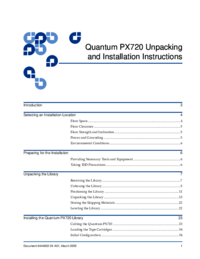
 (66 pages)
(66 pages)







Comments to this Manuals