Quantum NDX Quick Start Guide
Browse online or download Quick Start Guide for NAS & storage servers Quantum NDX. Quantum NDX Quick Start Guide User Manual
- Page / 26
- Table of contents
- BOOKMARKS



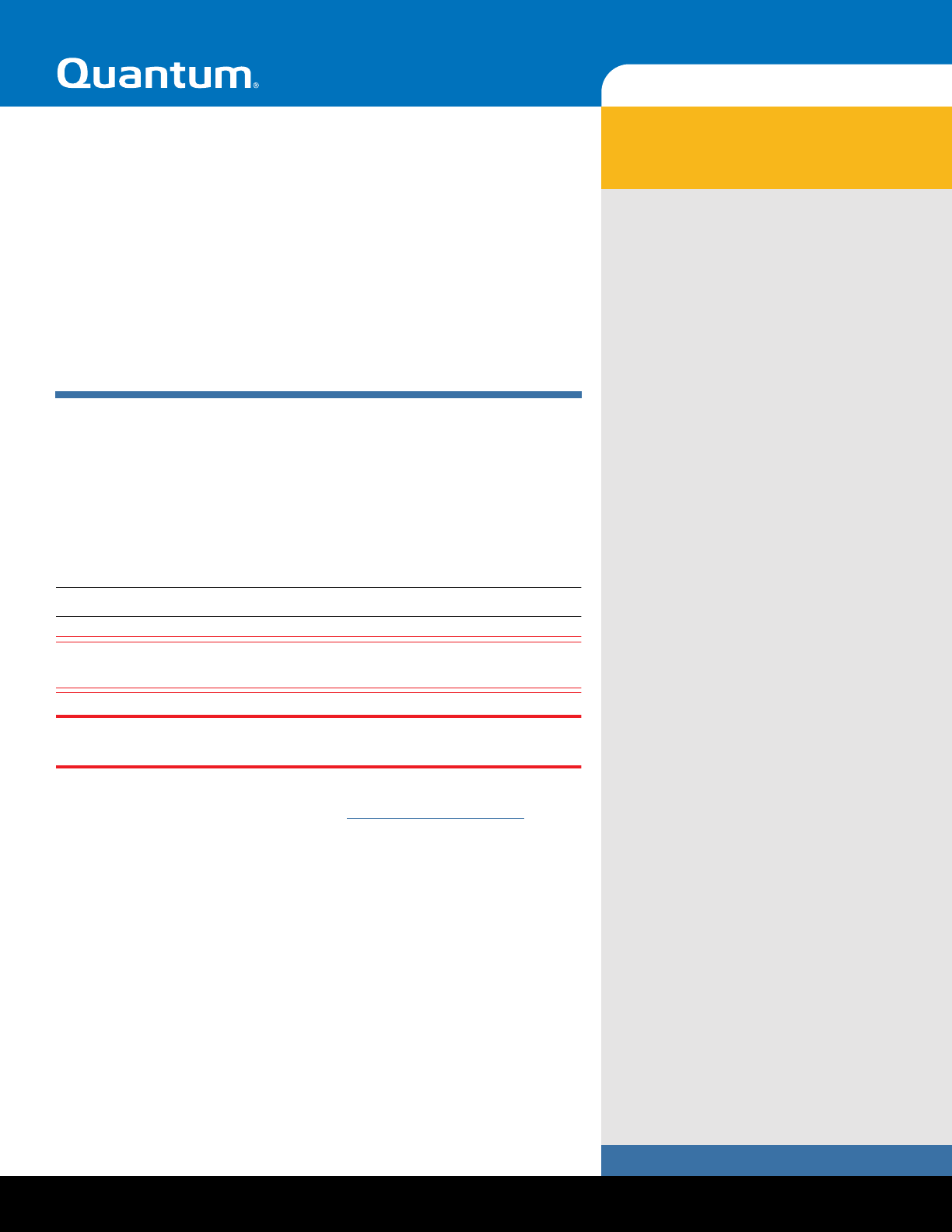
- Quantum NDX NAS 1
- Quick Start Guide 1
- Tasks Screen 3
- Specifying Computer 5
- (or failover cluster) and 5
- Domain Names 5
- Enabling Windows 7
- Automatic Updates 7
- Installing Important 7
- Windows Updates 7
- Configuring Remote Desktop 9
- NDX NAS Quick Start Guide 10
- Configuring Remote Desktop 11 11
- Adding Role of File Services 12
- 3 Click Next 13
- 8 Click Close 15
- Setting Up NDX as File Server 16
- 10 Click Next 19
- Helpful Links 25
- *6-67519-02* 26
Summary of Contents
www.quantum.comNDX NASQuantum NDX NAS Quick Start GuideThis quick start guide provides basic installation and configuration instructions for the NDX
10 Configuring Remote DesktopNDX NAS Quick Start GuideThe Remote Desktop screen displays.6 Click Add.The Select Users screen displays.7 Enter the user
Configuring Remote Desktop 11NDX NASThe Check Names screen displays.The user name is validated.8 Add the users who should have ability to manage the N
12 Adding Role of File ServicesNDX NAS Quick Start GuideAdding Role of File ServicesIf File Services is not present under Roles, follow the steps belo
Adding Role of File Services 13NDX NAS3 Click Next.The Select Server Roles screen displays.4 Check Files Services and click Next.
14 Adding Role of File ServicesNDX NAS Quick Start GuideThe Files Services Introduction screen displays. 5 Click Next.The Select Server Roles screen d
Adding Role of File Services 15NDX NAS6 Check File Server, if needed, and click Next.The Confirm Installation Selections screen displays7 Confirm your
16 Setting Up NDX as File ServerNDX NAS Quick Start GuideSetting Up NDX as File ServerTo use the NDX NAS devices as a file server, do the following: 1
Setting Up NDX as File Server 17NDX NAS4 In the Actions pane (to the right), click Provision Share to start the Provision Shared Folder Wizard.5 Type
18 Setting Up NDX as File ServerNDX NAS Quick Start Guide7 Click Yes to create the folder.The NTFS Permission screen displays.8 Select No, do not chan
Setting Up NDX as File Server 19NDX NASThe Shared Protocols screen displays.9 Check the SMB button and type the share name, for example: Engineering.1
2 Configuring NDX NAS for First TimeNDX NAS Quick Start GuideConfiguring NDX NAS for First TimeTo configure your NDX NAS for the first time, follow th
20 Setting Up NDX as File ServerNDX NAS Quick Start GuideThe SMB Settings displays.11 Click Next to accept the default settings or click advanced to s
Setting Up NDX as File Server 21NDX NASThe SMB Permissions screen displays.12 Choose the permissions you wish to grant to users. Under custom permissi
22 Setting Up NDX as File ServerNDX NAS Quick Start GuideThe DFS Namespace Publishing screen displays.Note: If you need more information on this topic
Setting Up NDX as File Server 23NDX NASThe Review Settings screen displays.15 Review the settings. Click Create.Note: if changes need to be made, clic
24 Setting Up NDX as File ServerNDX NAS Quick Start GuideA message displays that you have successfully complete the Provision a Shared Folder Wizard.
Helpful Links 25NDX NASHelpful LinksQuantum Technical SupportUSA 800-284-5101EMEA 00800-4-782-6886APAC +800 7826 8887Worldwide: http://www.quantum.com
Preserving the World’s Most Important Data. Yours.™©2011 Quantum Corporation. All rights reserved. Quantum, the Quantum logo, and all other logos are
Other Initial Configuration Options 3NDX NASFigure 1 Initial Configuration Tasks Screen
4 Other Initial Configuration OptionsNDX NAS Quick Start GuideActivating Windows Operating SystemNote: You must be connected to the internet to comple
Other Initial Configuration Options 5NDX NASSpecifying Computer (or failover cluster) and Domain Names1 Click Provide Computer Name and Domain.The Sys
6 Other Initial Configuration OptionsNDX NAS Quick Start Guide3 Click Change.The Computer Name/Domain Changes screen displays.4 To change the Computer
Other Initial Configuration Options 7NDX NAS6 Click OK. If successful you may be prompted to restart the computer.Enabling Windows Automatic UpdatesTo
8 Other Initial Configuration OptionsNDX NAS Quick Start Guide3 Click Install Updates to complete the download and install process.Provision Storage N
Configuring Remote Desktop 9NDX NASConfiguring Remote DesktopOnce you configure the remote desktop, you are able to remotely manage the NDX NAS unit f
More documents for NAS & storage servers Quantum NDX

 (54 pages)
(54 pages)







Comments to this Manuals